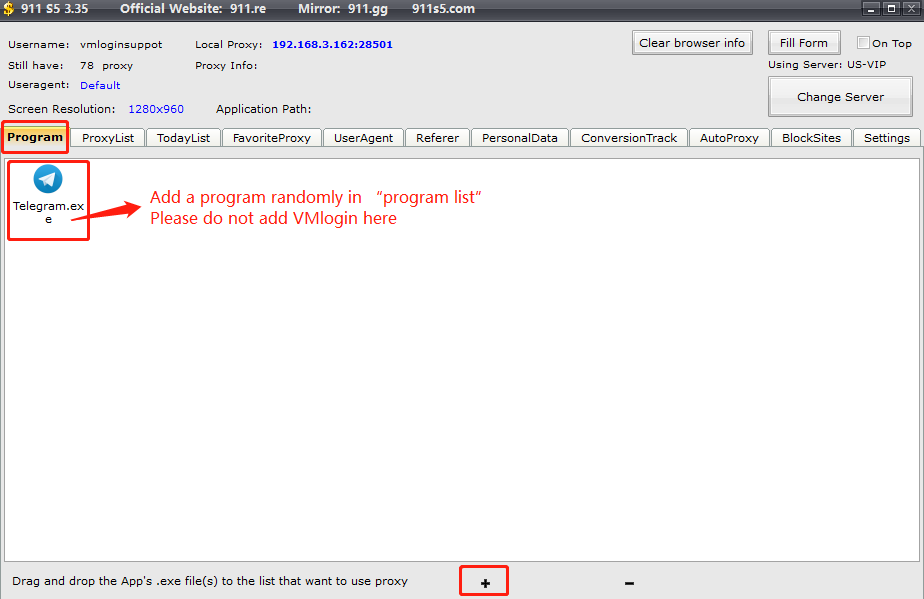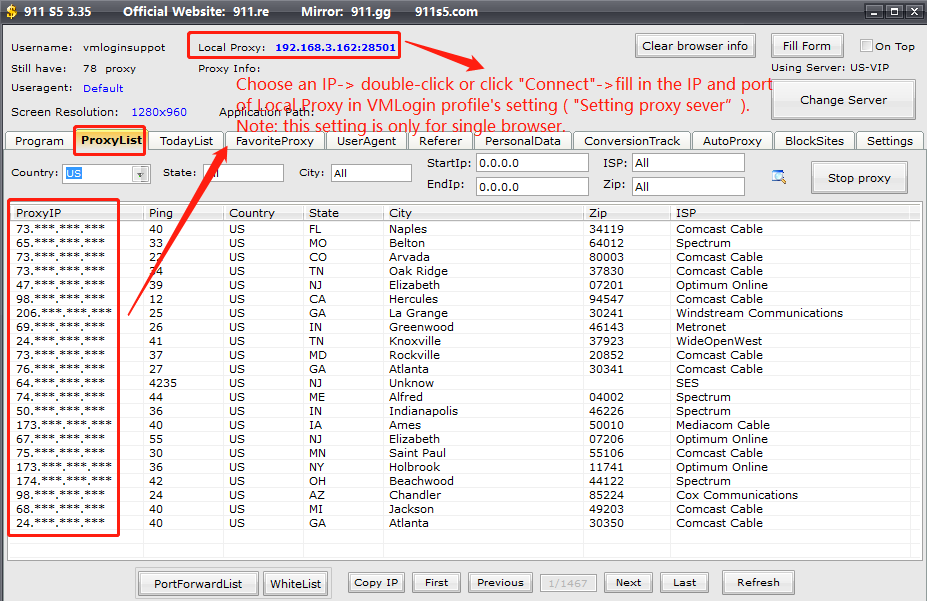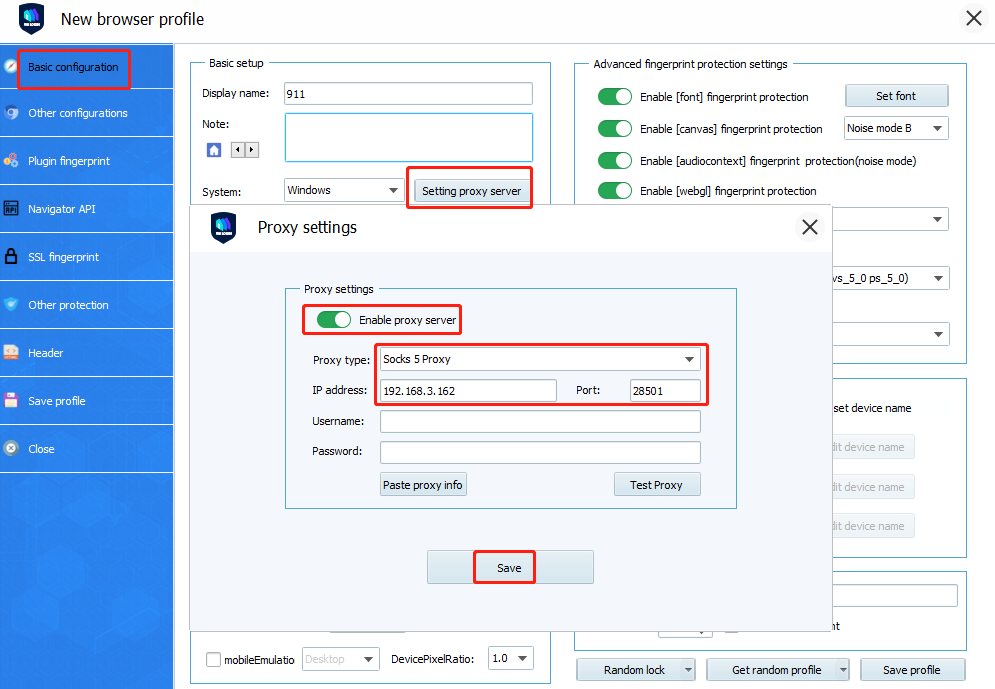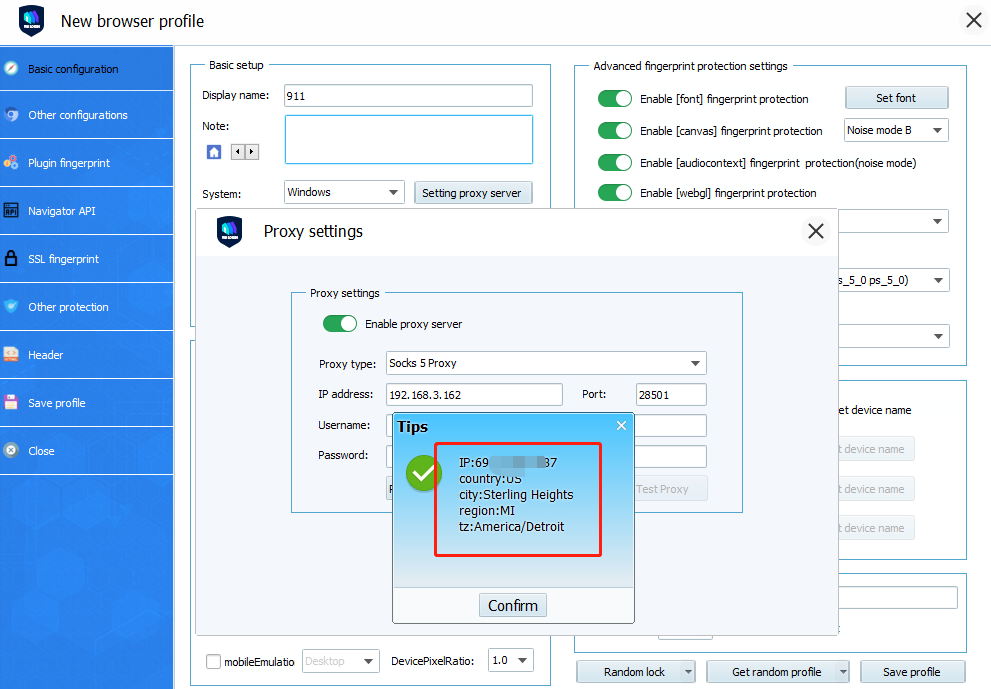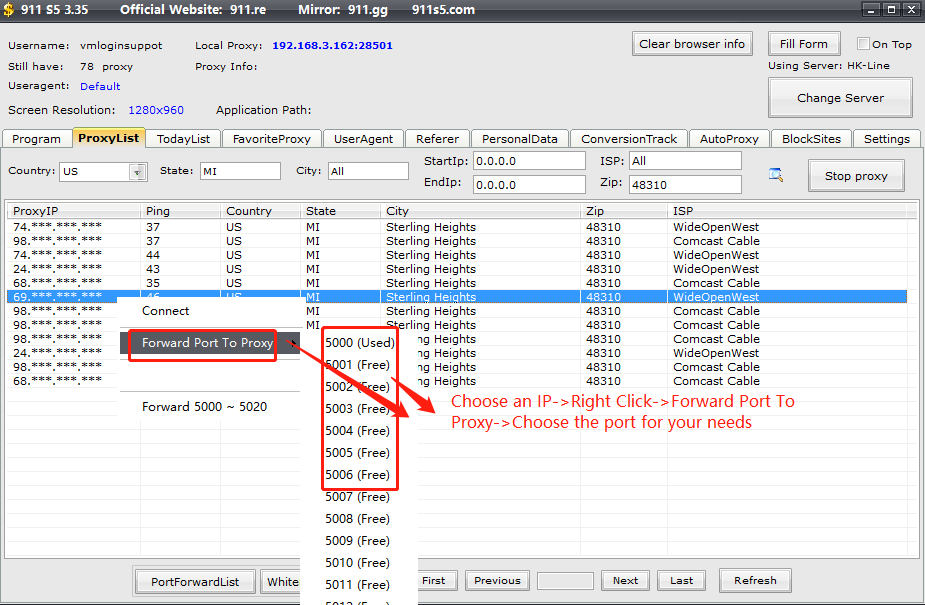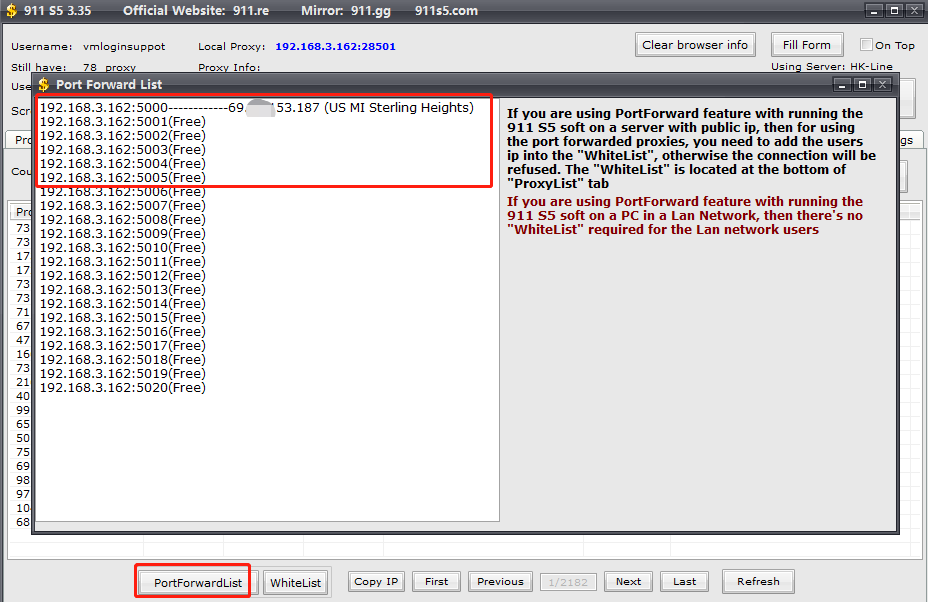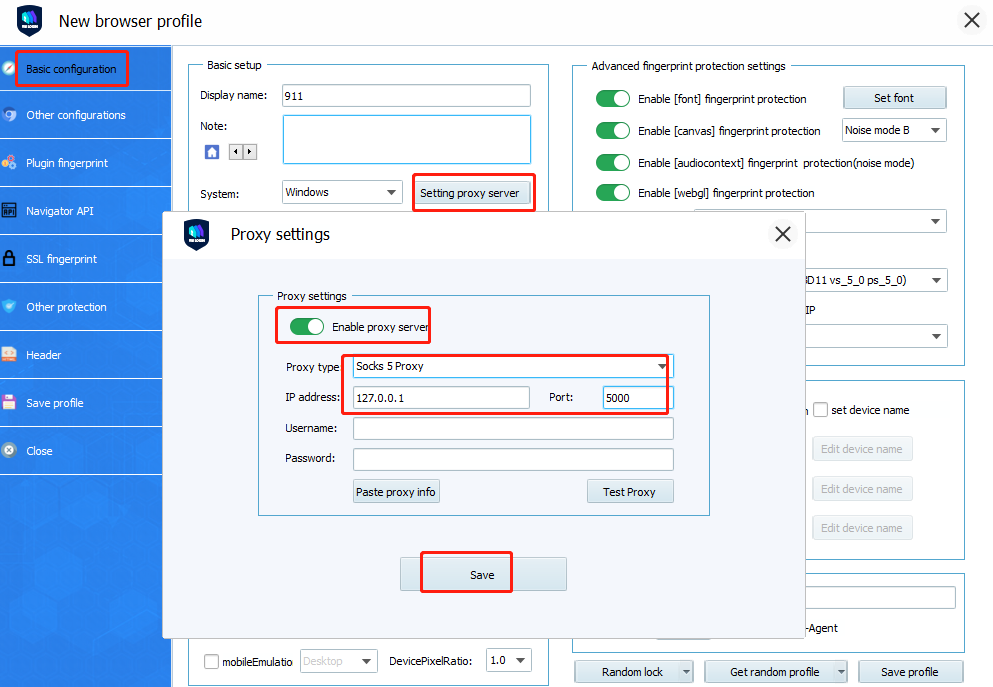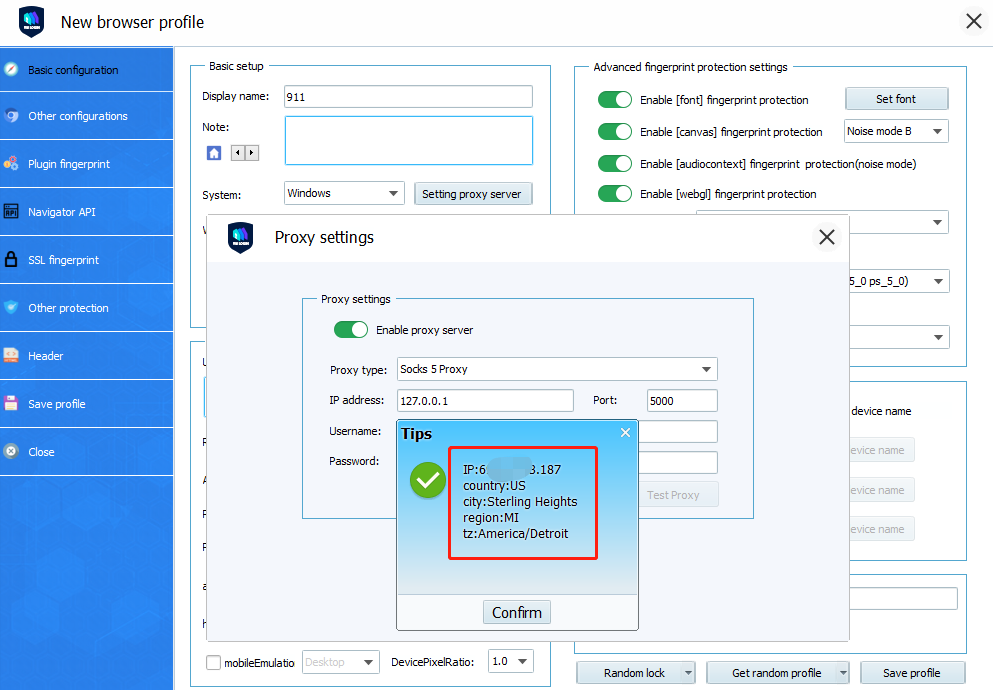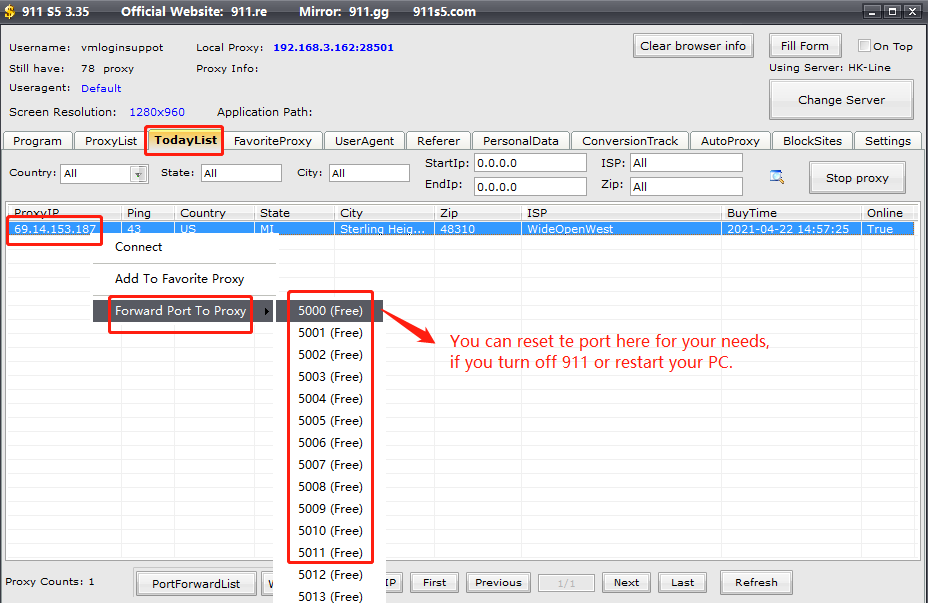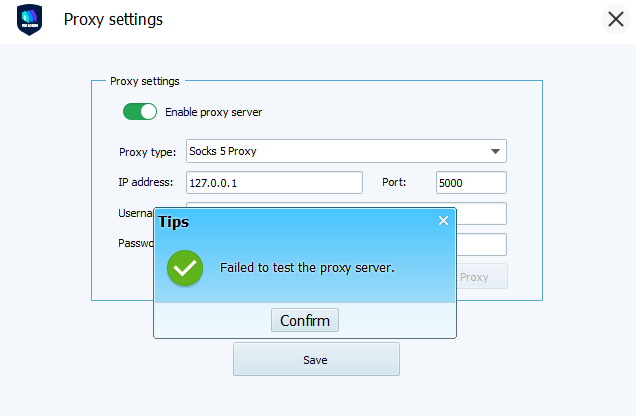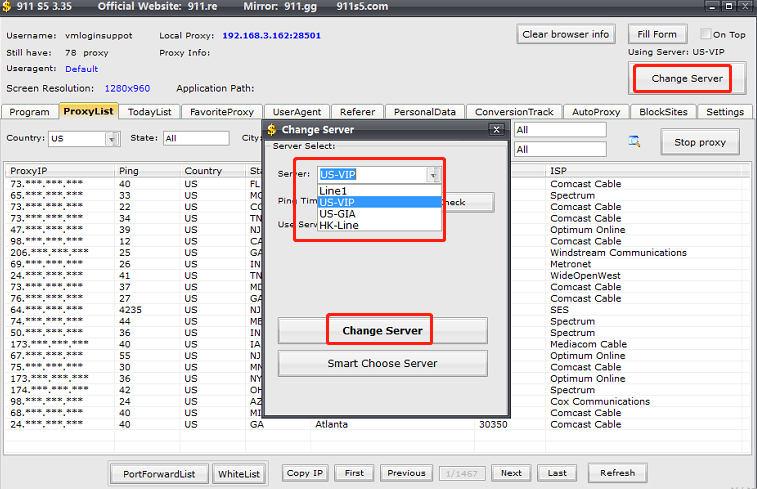Set up 911 S5 proxy server in VMLogin
1.Launch 911 S5 proxy client and go to the “Program” tab.
2.Add a program randomly to the program list, 911 S5 application requires users to select a program. Please do not add VMLogin here as it will get interfered.
3. Go to the “Setting” tab -> General Settings
a.Please do not check “Auto change Timezone” and “Auto close program when proxy changes”.
b.In the “Port Forward” section, you can set the port range according to your needs, and be sure to click the "Save" button to save the settings; for example, set the port range as 5000~5020, which means that multiple ports can be forwarded at the same time, and you need to set one IP for each port.
c.In the “Proxy port” section, please select "Custom" and set the port number according to your needs, and be sure to click the "Save" button to save the settings.
d.In the “Proxy Tool” section, select the “Other Proxy Tools”.
4. Switch to the “Proxy List” tab, choose one IP you want to use, then double click or right click “connect”.(This method is only for single browser file opening, if you need to open more browser files, please read the tutorial of multiple browser profiles opening as below.)
5.Launch VMLogin client-> Create the new VMLogin profile -> Click the“Setting proxy server” button -> Turn on the button of “Enable proxy server”. Select “Sock 5” for proxy type -> Check the IP and port in “Local Proxy” of 911 S5 (in blue), then enter the IP and port. Username and Password fields need to be left blank. As shown below:
6.Click “Test Proxy”, and after the test, related IP information will prompt up. Then save the settings, you can launch the profile to open the browser to test the socks5 proxy.
Open multiple browser profiles with different IPs and Ports
You can also forward the 911 S5 proxy to several specific ports in your computer to assign different proxies to each browser profile. This will allow you to open multiple VMLogin browser profiles at the same time by using the 911 S5 proxy.
1.Launch 911 S5 software, and go the the “Settings” tab. For the setting method, please refer to article 3 setting screenshot above.
2.Right click the proxy IP you want to use in the "ProxyList" and select the"Forward Port To Proxy" option, select any available port for this proxy.
Note: “Used” means that the IP forwarding port has been set. You can also re-select the new IP to set. “Free” means that the IP has not been set.
Be sure to remember: If you don't need to use many IPs, please do not select the"Forward 5000~5020" option. If you select this option, it will allocate 21 IPs to these ports at the same time. (IP is effective for a given period of time).
3. At the bottom of the "ProxyList" page, click the "PortForwardList" button, you can check relative information of the port and the IP you set.
4. Set the socks 5 proxy in the VMLogin browser profile. Enter the local IP address (127.0.0.1) in the proxy address bar, and enter the corresponding port value (such as 5000, 5001, 5002, etc.) to complete the setting.
5.Save the settings, you can launch the profile to open the browser to test the socks 5 proxy.
Problems you may encounter when using 911 S5 proxy
Q: What if 911 S5 shuts down unexpectedly or the computer restarts, all the ports are released?
A: You can select the unconnected IP in the“TodayList” tab, right click and select "Forward Port To Proxy" to reset the port.
Note: The IP in red of "Proxy info" is the connected IP, which means that you cannot set a new port unless you restart 911 S5.
Q: Why proxy test failed?
A:
1: Check whether the IP you set shows red in “TodayList” of 911 S5. Red means this IP is unavailable.
2. The 911 S5 system or line is unstable sometimes, which may cause the proxy test failure when you test it. You can test it later.
3. You can also try to change another line in the "Change Server" on the 911 S5 interface.
4. Try a new IP.
Q: How long the 911 S5 IP can be used?
A: The IP in the 911 S5 account is permanent if it is not allocated for use. If you choose an IP and connect it, it can normally be used for 24 hours, but sometimes the time is shorter, for a few minutes or a few hours.
Note: This tutorial is about how to use 911 S5 in VMLogin Anti-detect Multi Login Browser. Due to the different needs of each user, whether it is applicable or not, please use your own judgement. Thank you!