Open the VMLogin client -> My account -> Enable browser automation settings -> Save Settings.
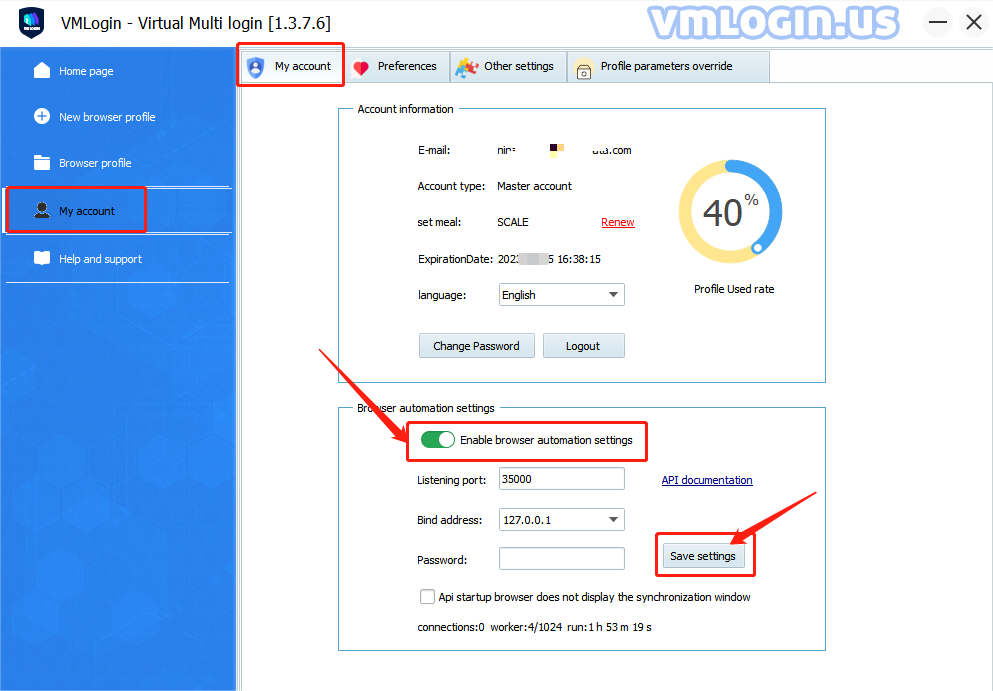
Note:
Automatically launching the browser does not display the synchronization window: this setting only supports not showing the sync window when launching the browser.