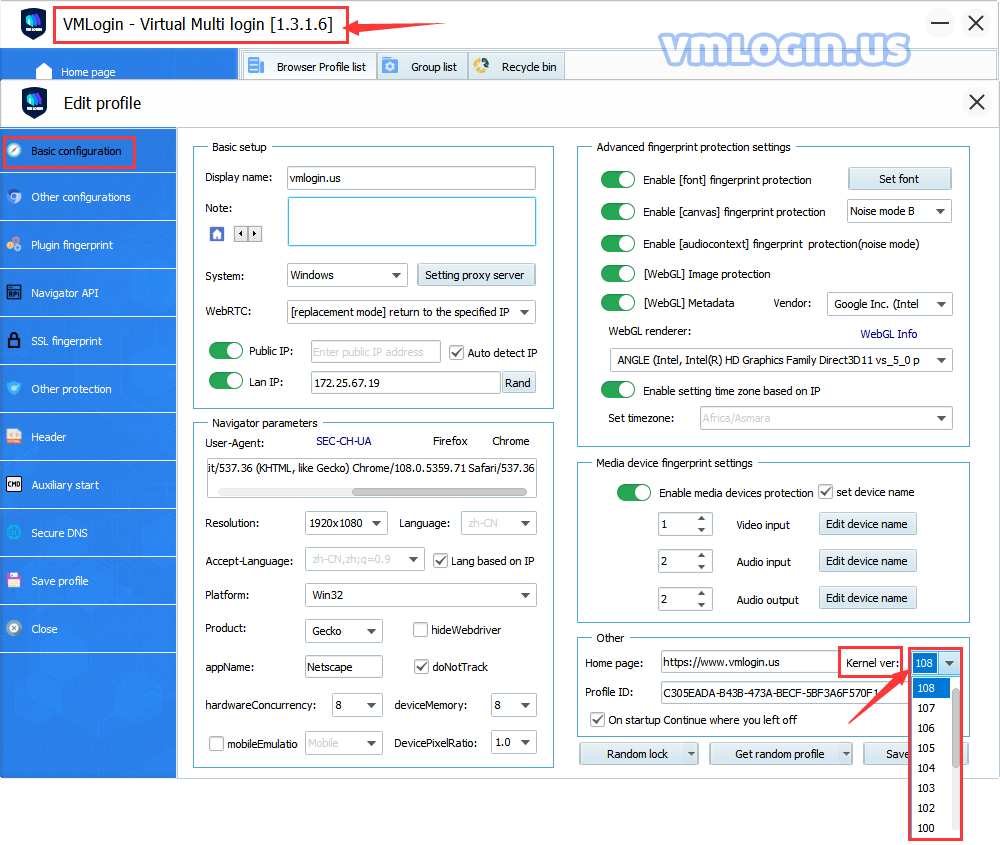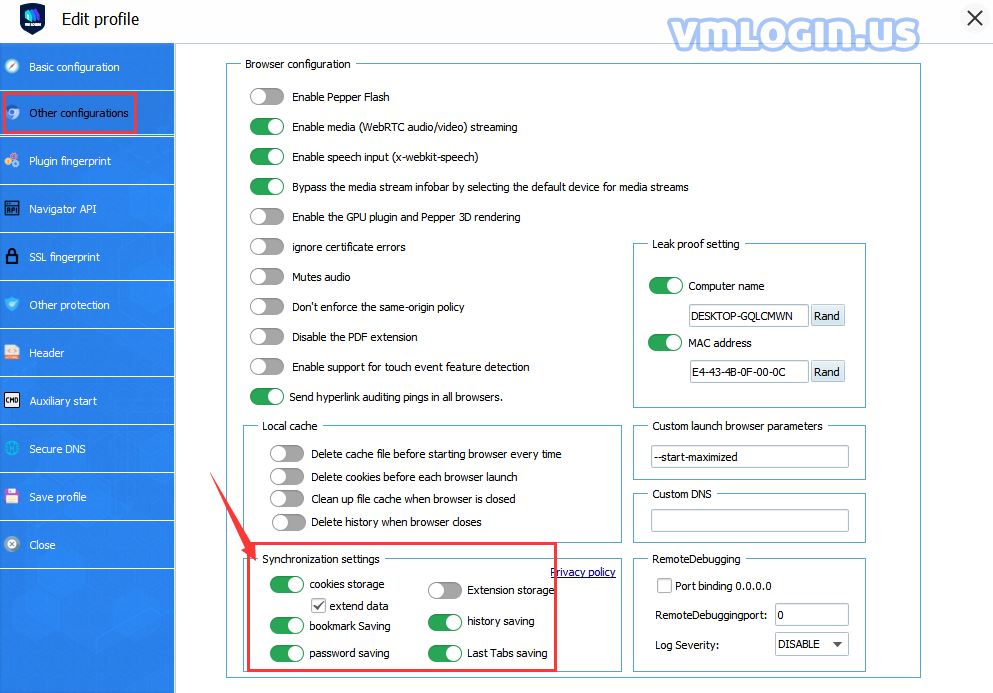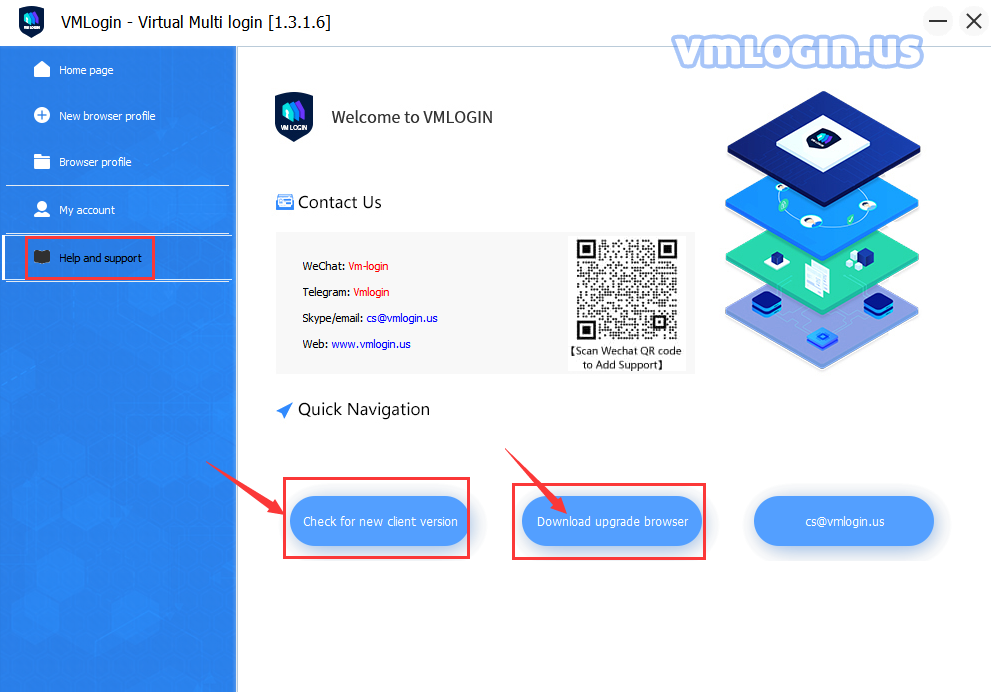1. Check whether the VMLogin client version numbers of both computers are consistent;
2. Check whether the VMLogin kernel versions of both computers are consistent;
3. Whether the "Sync settings"is enabled before transferring the profile:
① When "Sync settings" is not enabled: B transfers the profile back to A. Then A enables the "Sync settings" button to save, and then opens this browser, and finally closes the browser again. The data will be automatically synchronized to the server when the browser is closed. After the synchronization is completed, it will be transferred to B again, and then it can be synchronized.
② The "Sync settings" has been enabled: B turns off all "Sync settings" buttons first, and then transfers back to A. A Re-open it on his computer to see if it is in login status. If it is, close the browser and re-open all "Sync settings" buttons, then re-open the browser and close it again. After the data synchronization is completed, it can be transferred to B again, or the cookie can be exported for backup in advance.
Note:
1. The solution to Article 3 is based on the premise that the VMLogin version number and the kernel version number should be consistent. Because there are many VMLogin kernel versions, and the kernel can only be upgraded to open, it cannot be downgraded to open. So please make sure that the kernel versions are consistent.
2. You can click "Help and Support" to update the VMLogin client or browser kernel version, or you can directly download the latest client on the official website.
For more kernel downloads, please go to "VMLogin Kernel Download".