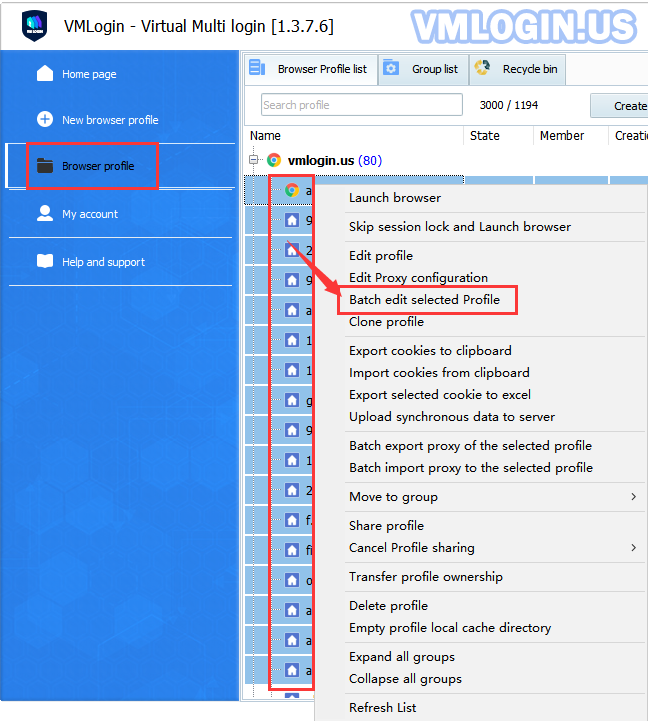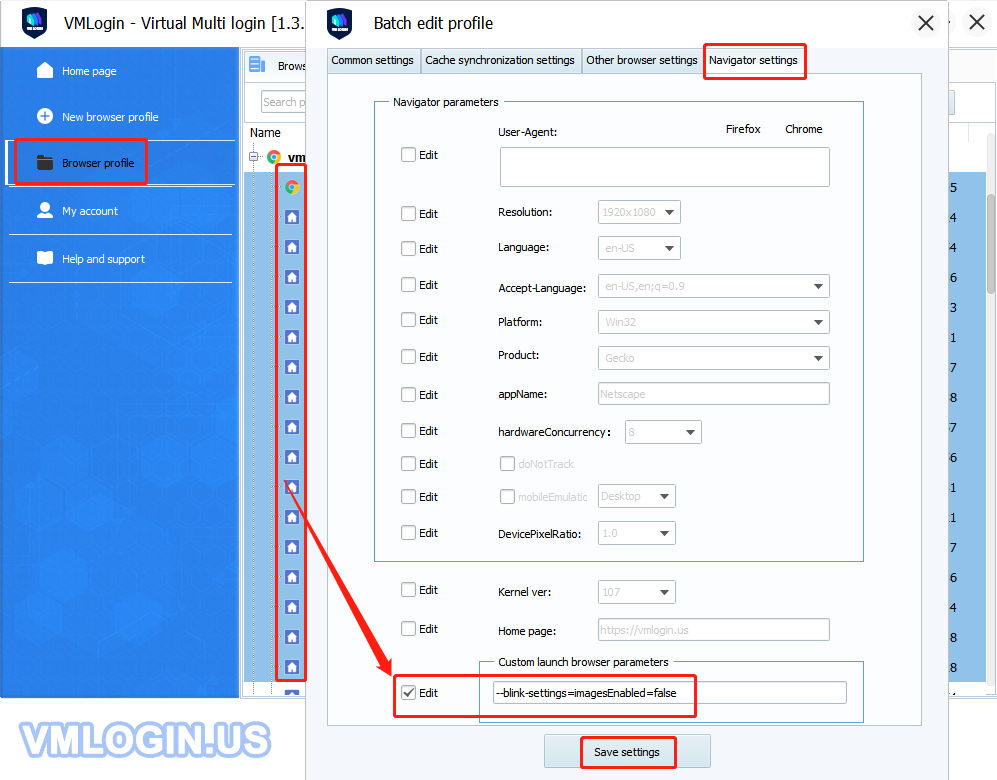Method 1: Set it directly in the "Other Configurations" of the browser.
Turn on the "Prohibit loading images" option, the browser will not load images, which can improve the speed and save traffic.
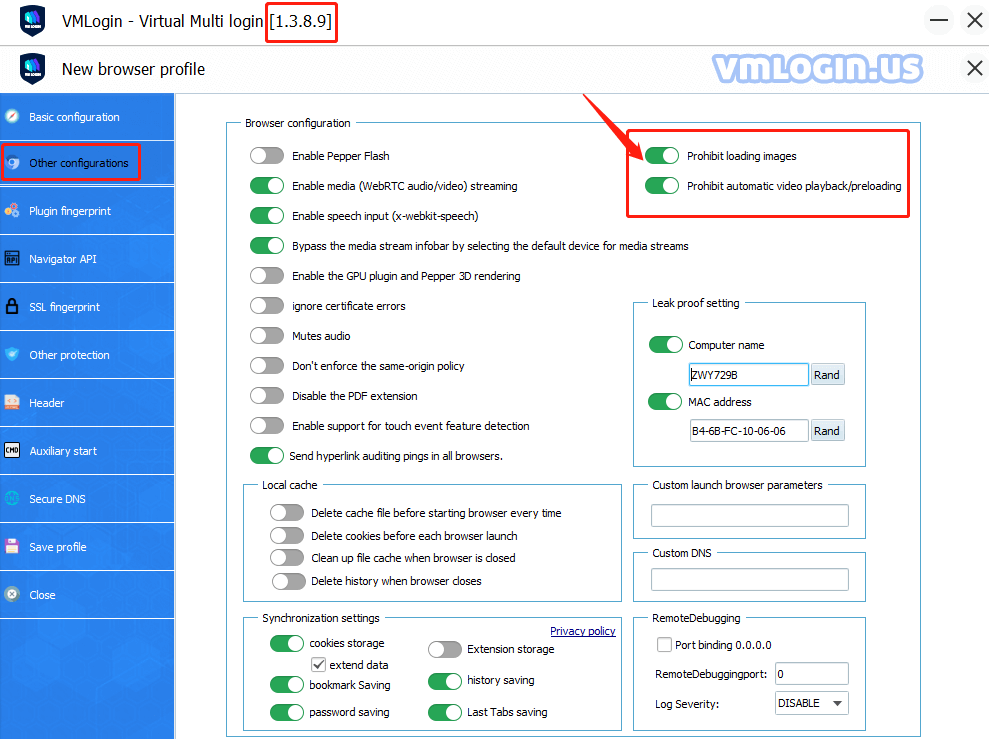
Method 2: In the VMLogin browser "Other Configurations", add custom launch browser parameters.
Add the "--blink-settings=imagesEnabled=false" parameter to custom launch browser parameters, so that the browser will not load images.
1. Single browser add parameter manually
Create new or Edit the browser -> Other configurations -> Custom launch browser parameters -> Fill in "parameter" and save.
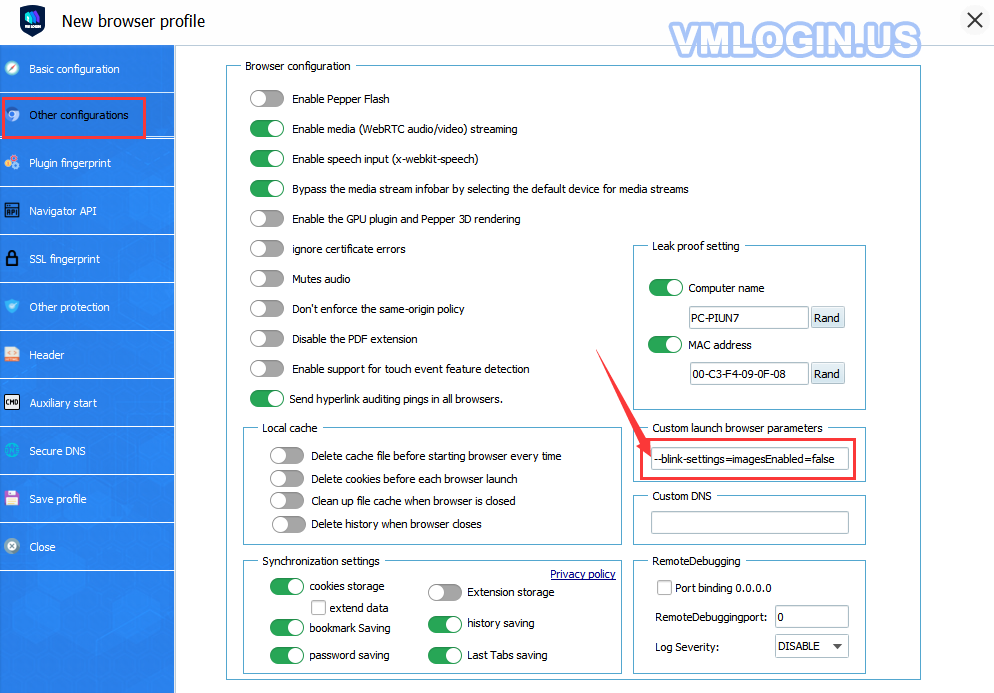
2. Automatically add the parameters globally
①All new browsers automatically add the parameter:
My account -> Preferences -> Custom launch browser parameters -> Fill in "parameter" and save.
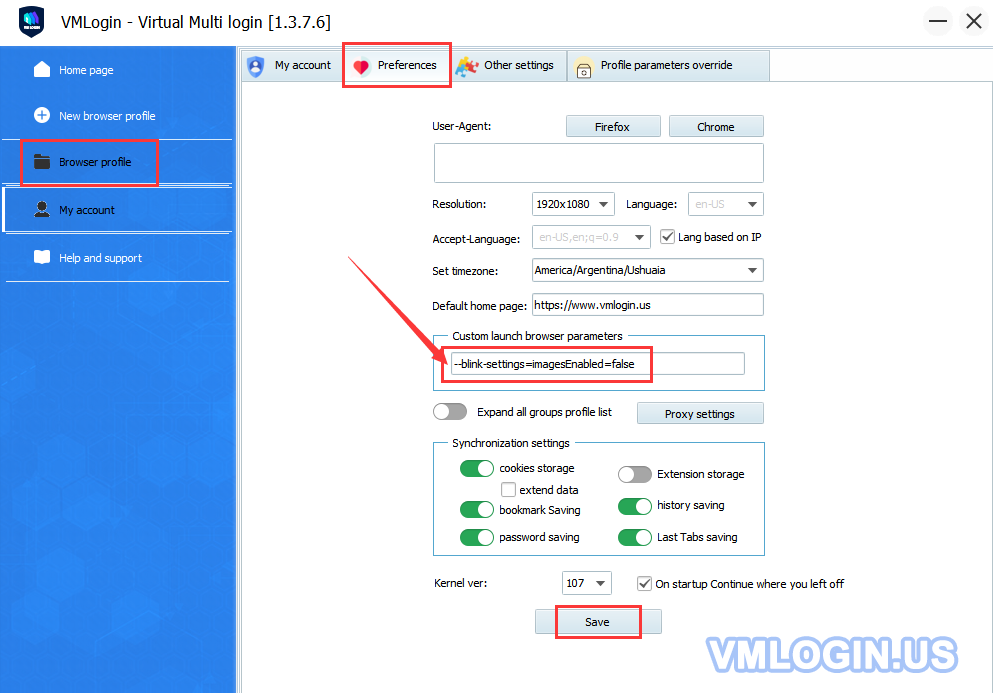
② Created browsers modify or add the parameter in batch:
Select multiple browsers at the same time ( same as Excel multi-select) -> Right-click and select "Batch edit selected Profile" -> Navigator settings -> Check "Edit" -> Fill in "parameter" and save.