1. Log in to the Cherryproxy official website to register an account, and download the Cherryproxy client.
2. Open the client and select ProxyList.
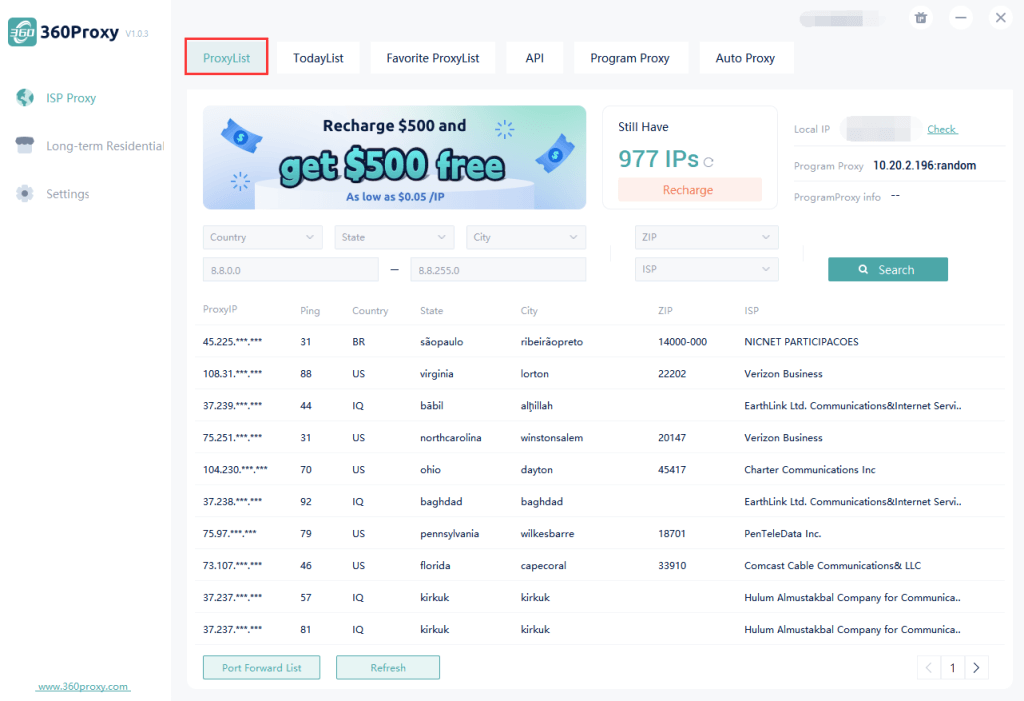
3. Select the country/state/city and click "Search" to obtain the IP address list of the target region. You can also search the zip code of the target city or the target IP segment quickly.
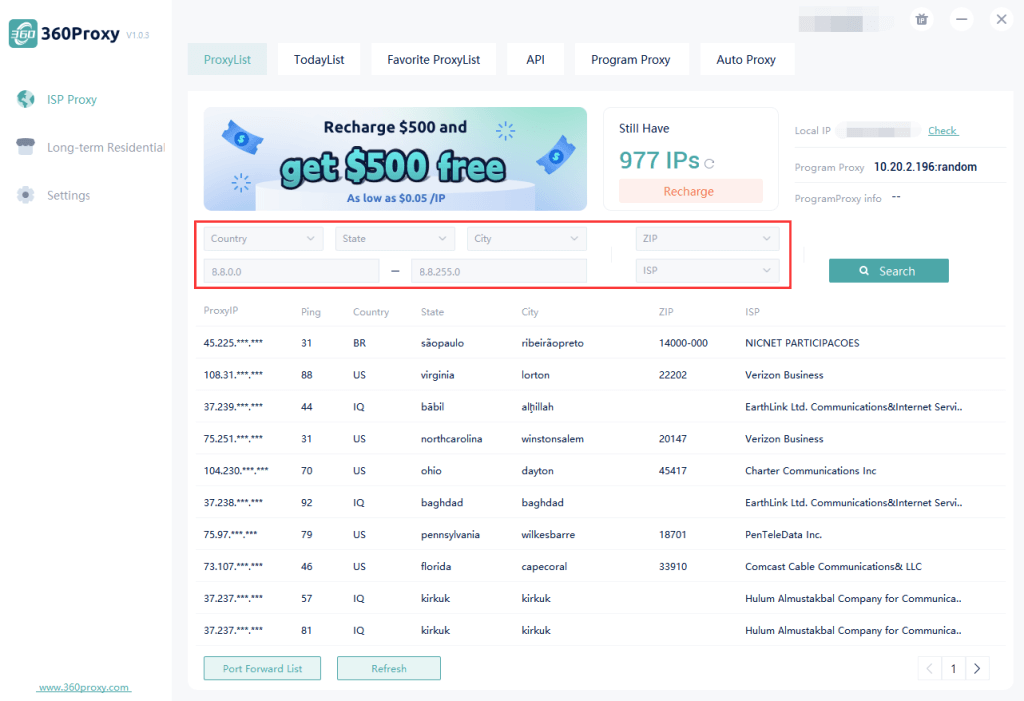
4. Click Settings and select General Settings where you can configure the desired port number and country/region search scope. You can set a maximum of 500 ports at a time.
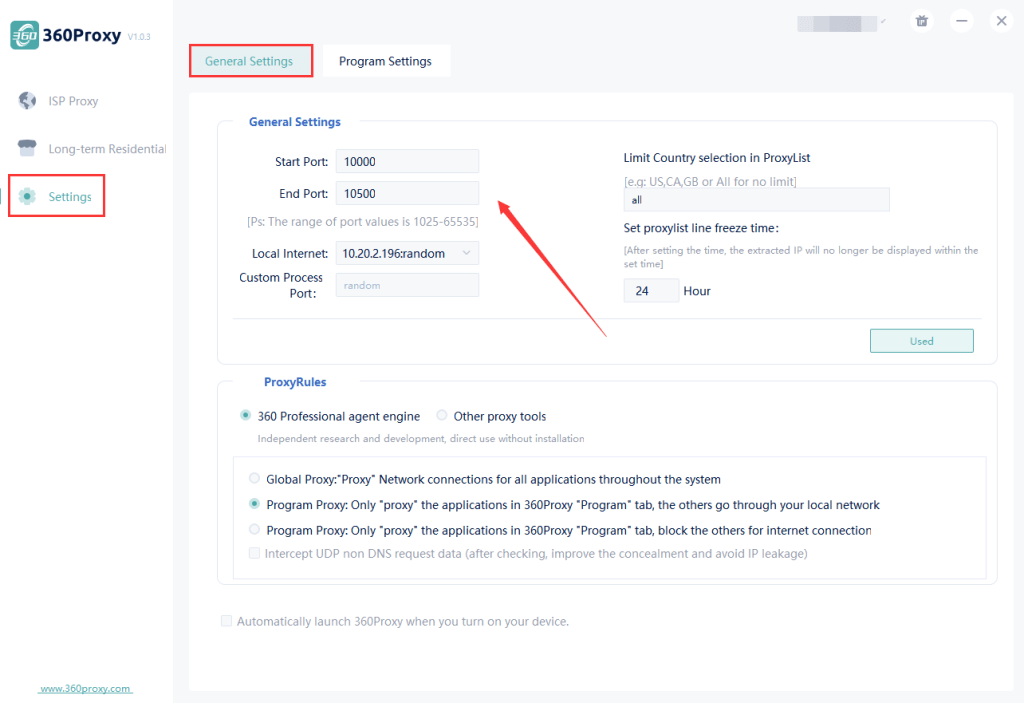
5. On the ProxyList page, right-click to set the local port.
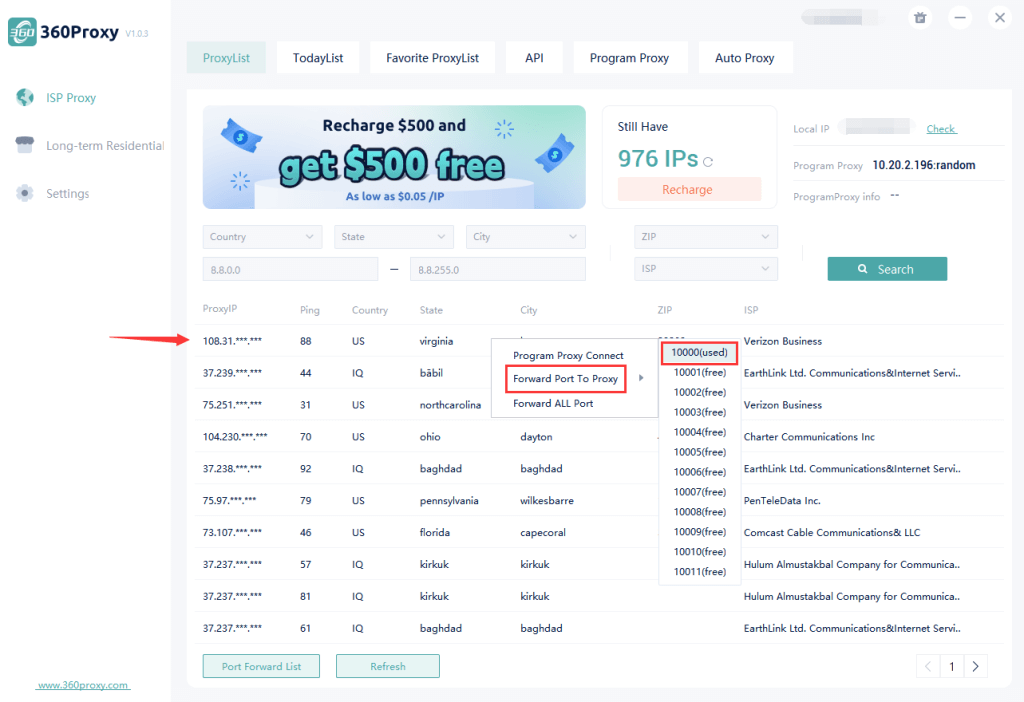
6. Click "PortForwardList" to copy the local IP address and port.
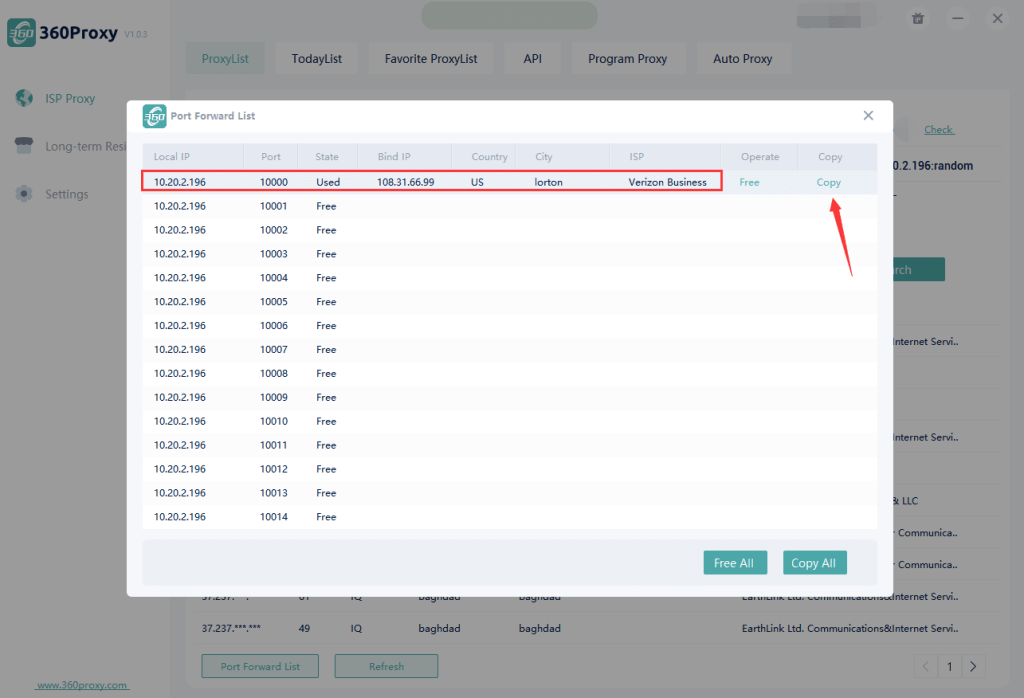
7. Open the VMLogin client:
(1) Click "New Browser Profile", and "Setting Proxy Server" in the "Basic Configuration" of the browser;
(2) Enable Proxy Server, select the proxy type of Cherryproxy SOCKS5, enter the IP address and port, and then click "Test Proxy";
(3) After successful testing, click "Save", and then "Save profile".
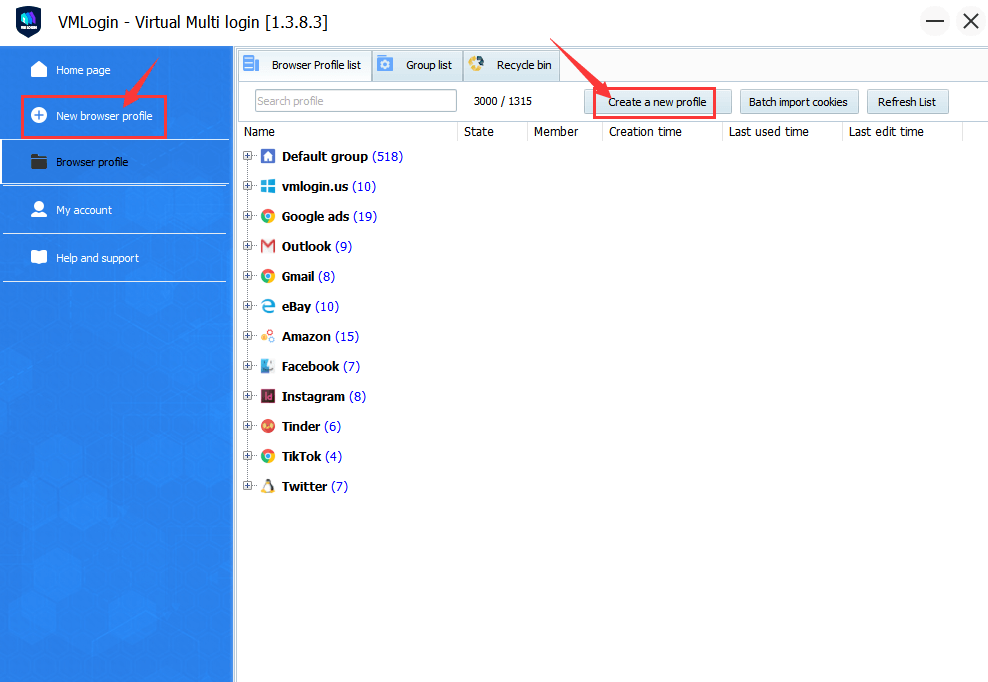
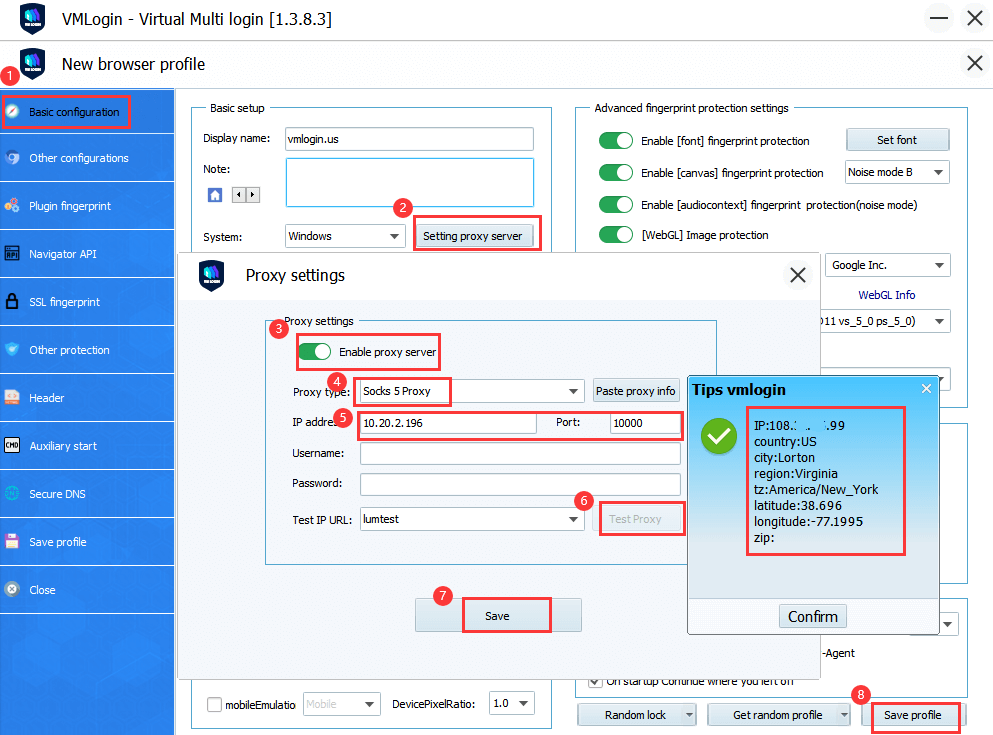
VMLogin browser software itself has no proxy IP service, users need to purchase proxy IP from a third party. Proxy-related tutorials are provided by third-party platforms and are not related to the VMLogin. Users are strictly prohibited from using VMLogin to engage in any illegal and criminal activities, and users are responsible for the relevant responsibilities caused by using VMLogin.