1. Log in to the Proxy-solutions website and click LOG IN.
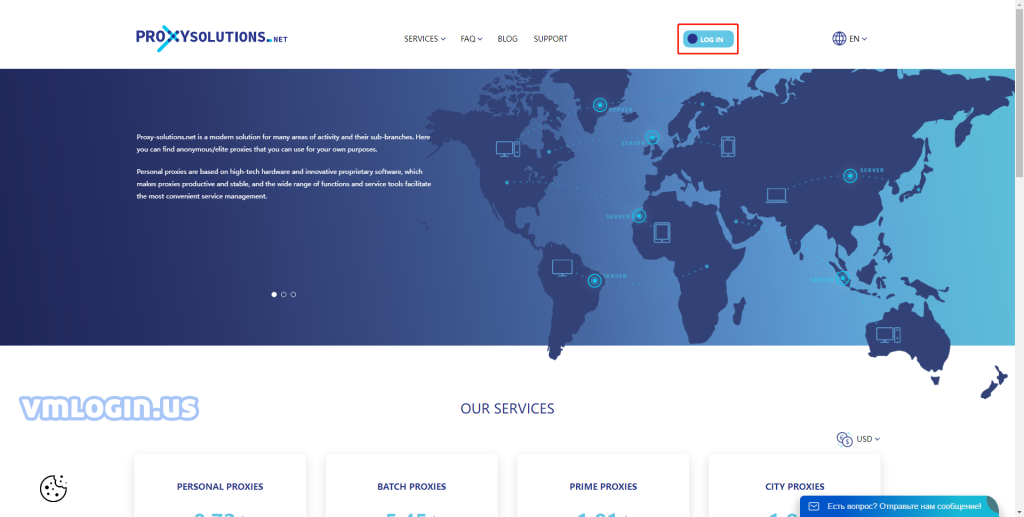
2. Enter your account number (access code) and click LOG IN.
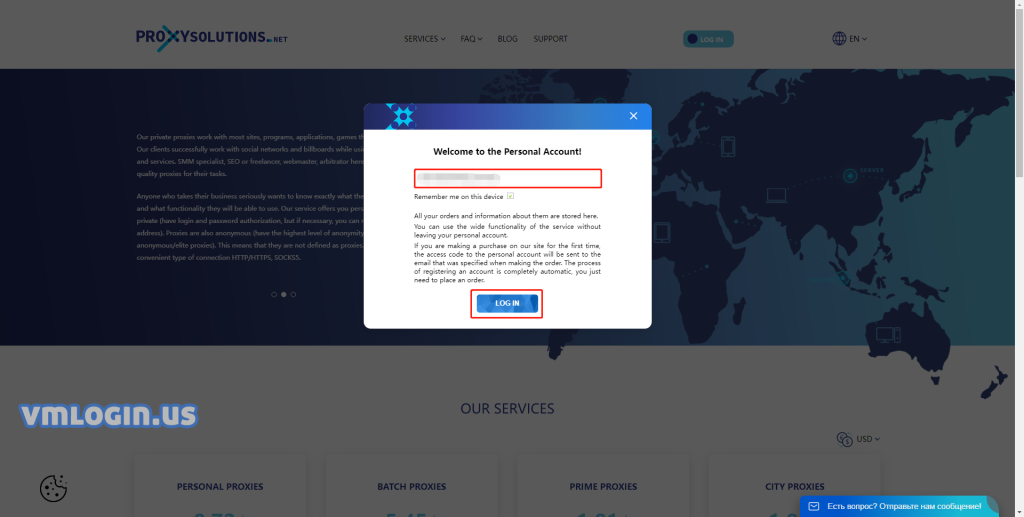
3. If this is the first time you use it, the access code for your personal account will be sent to the email address specified when placing the order. In the home page OUR SERVIVES, select desired proxy and click BUY to purchase.
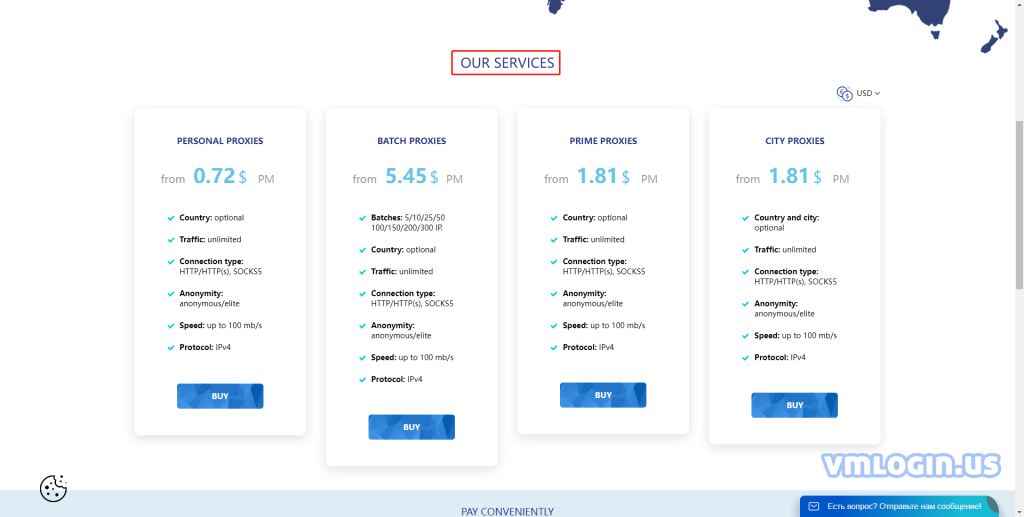
4. After successfully logging in, click My proxies to view the purchased proxies. Click the button under Actions to download, extend the validity, or authorization.
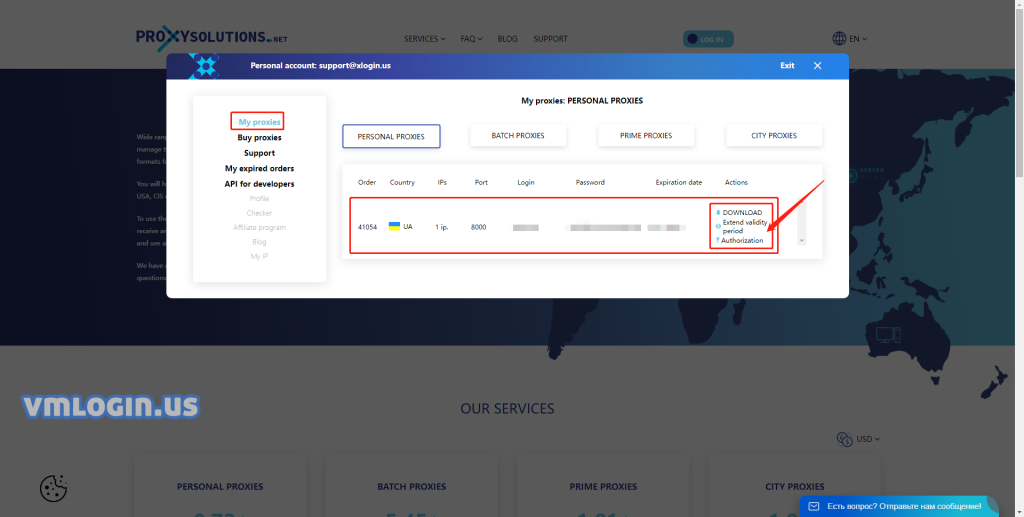
5. Click DOWNLOAD, select the list format and file format, click DOWNLOAD, you can download the IP details.
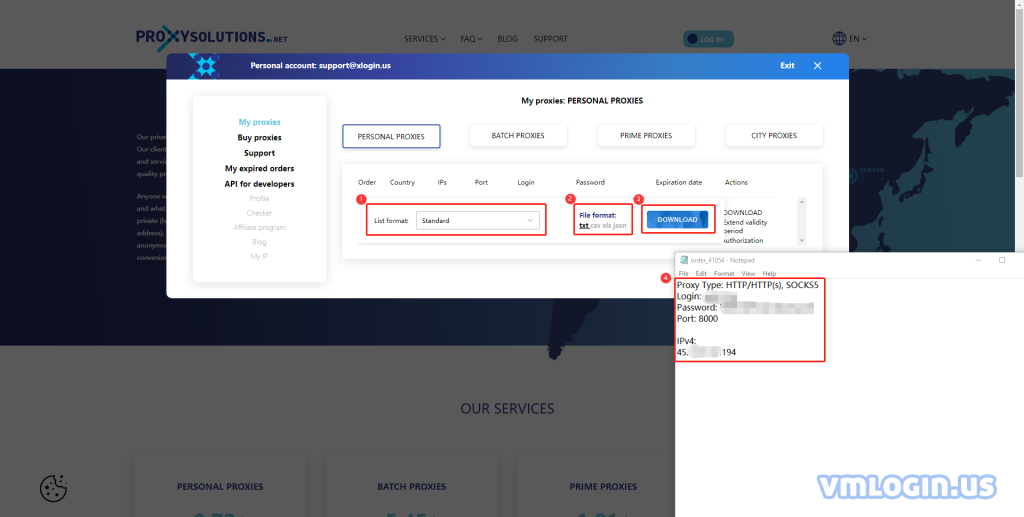
6. Open VMLogin client. "New Browser Profile". "Setting proxy server". "Enable proxy server". Select the proxy type, HTTP, HTTPs, SOCKS5 are available. Fill in the IP, port, username and password. Click "Test Proxy". If the test is successful, IP-related information will be displayed.
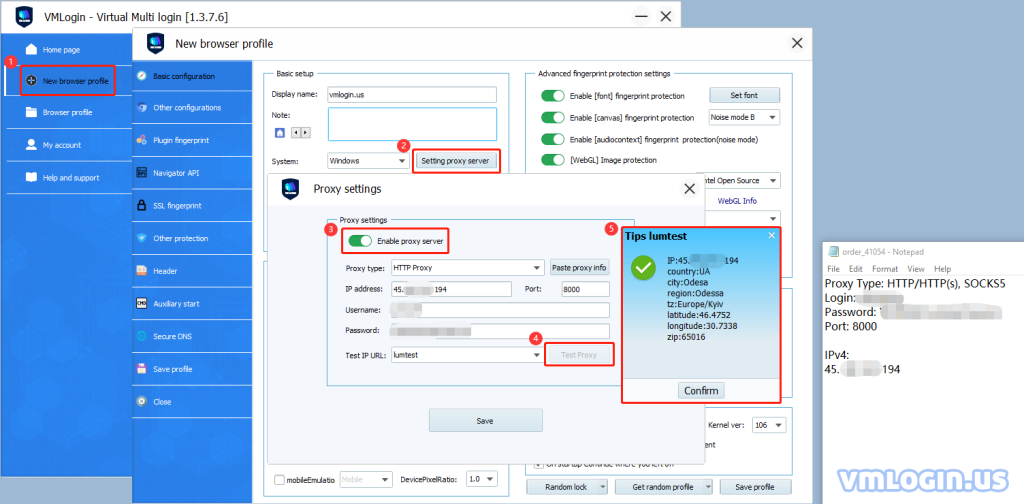
VMLogin browser software itself has no proxy IP service, users need to purchase proxy IP from a third party. Proxy-related tutorials are provided by third-party platforms and are not related to the VMLogin. Users are strictly prohibited from using VMLogin to engage in any illegal and criminal activities, and users are responsible for the relevant responsibilities caused by using VMLogin.