1. Open the IPHTML Official Website to complete the registration, and log in to the backend directly after the registration is completed.
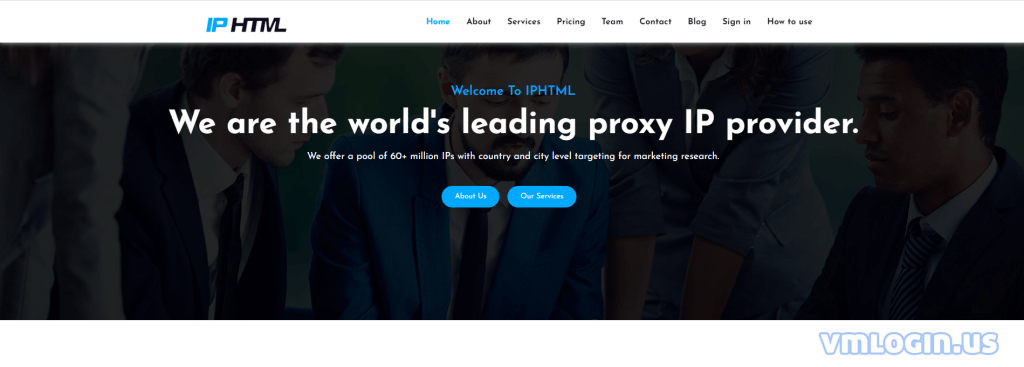
2. Add a zone.

3. Fill in Proxy Username,Proxy Password and Proxy Networks automatic generation. Click below to save and create an proxy account.
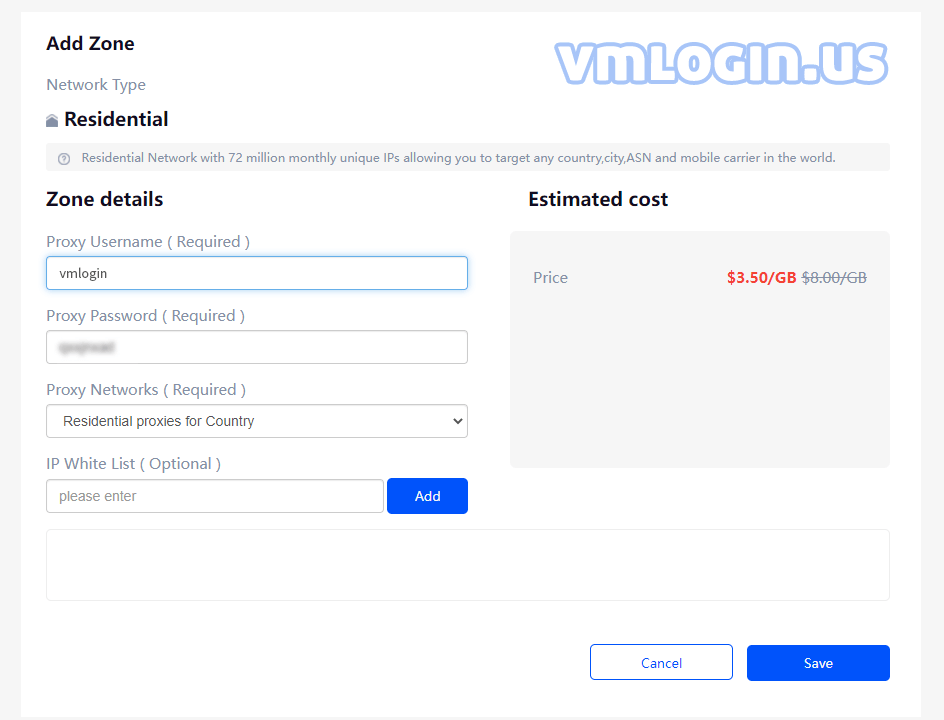
4. Click the "Edit" button to see the proxy host, port, account and password.
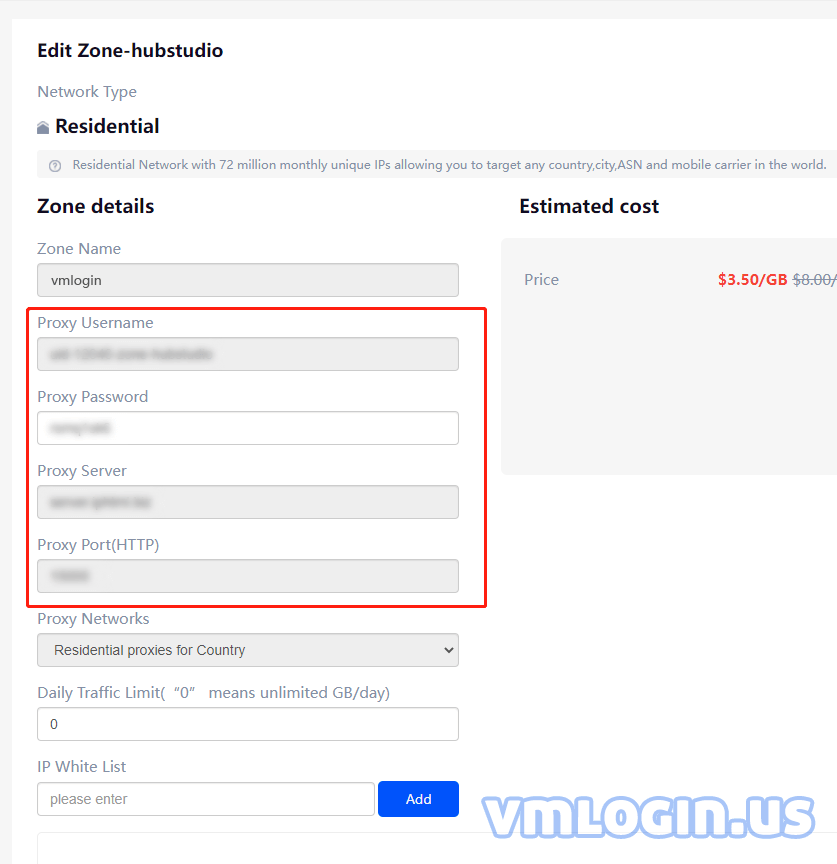
5. Open the VMLOGIN client and click "New browser profile".
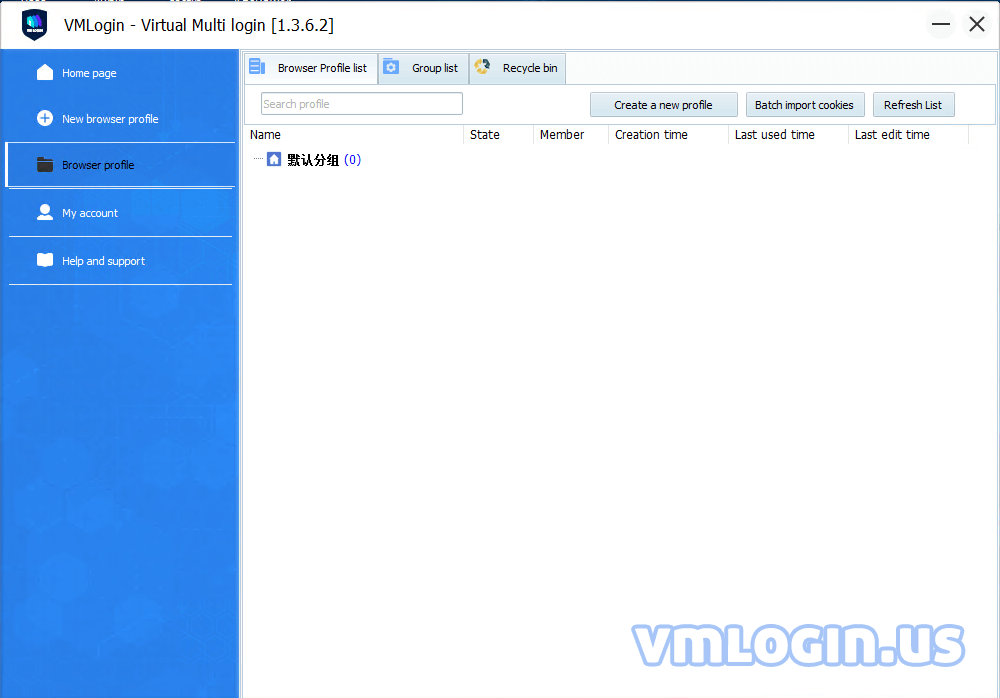
6. Click the "Setting proxy server" button.
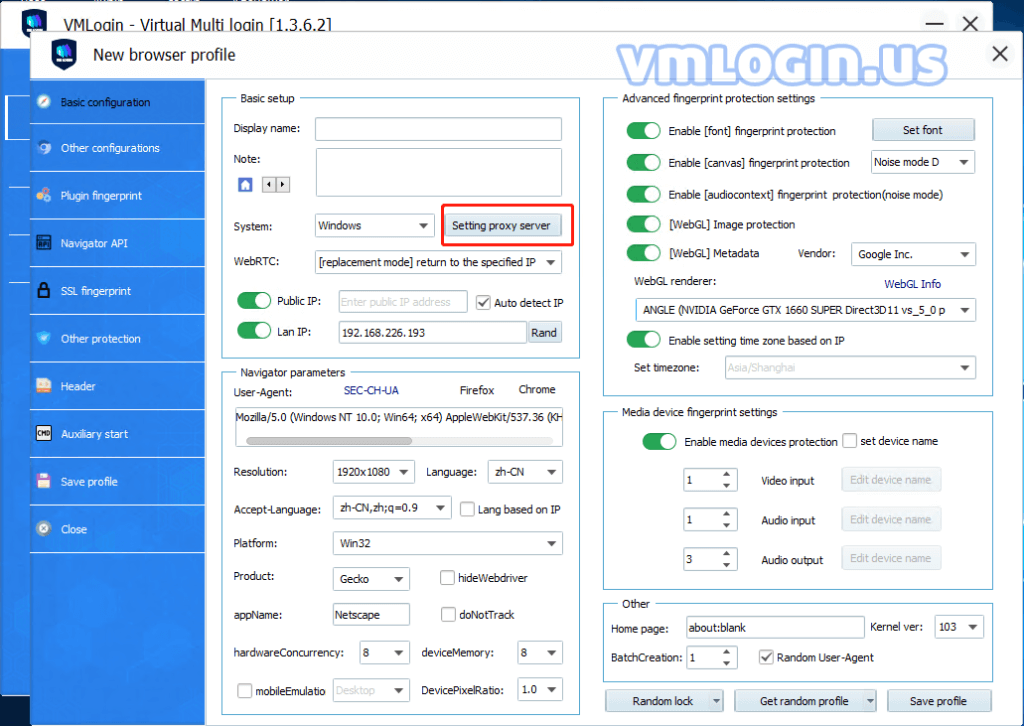
7. Set the IPHTML proxy account information:
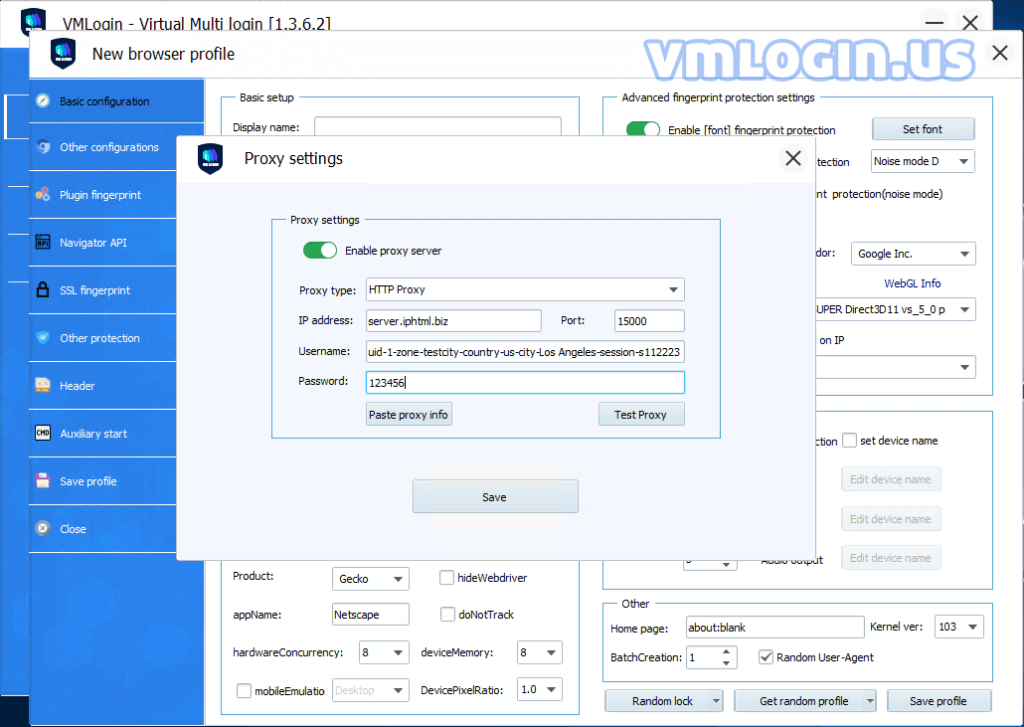
8. Click the "Test proxy" button.
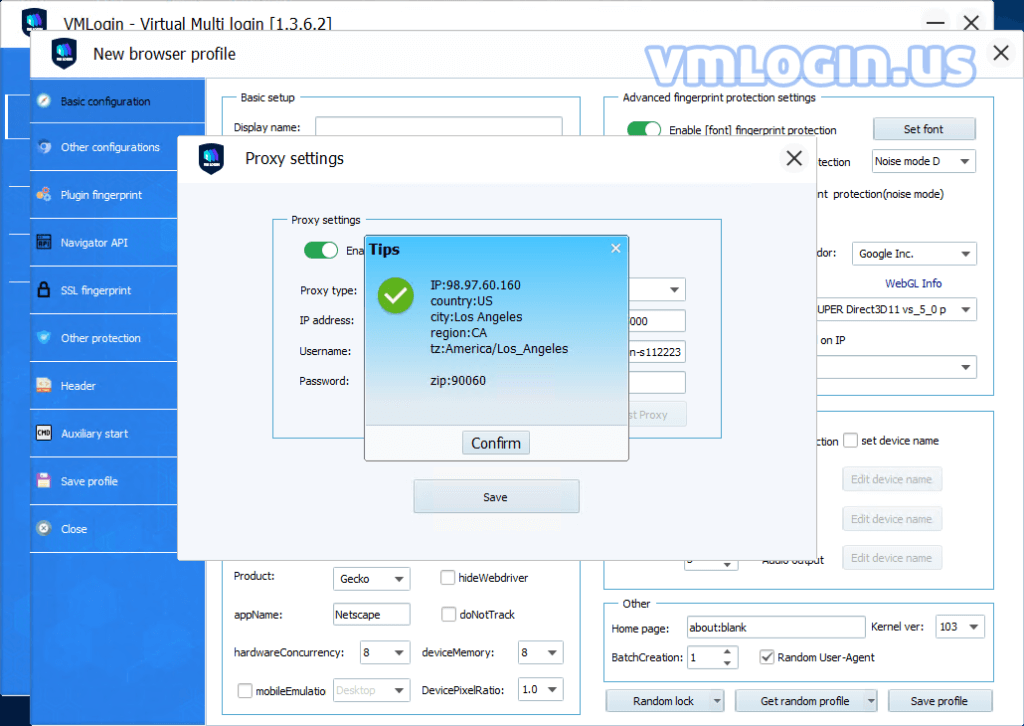
VMLogin browser software itself has no proxy IP service, users need to purchase proxy IP from a third party. Proxy-related tutorials are provided by third-party platforms and are not related to the VMLogin. Users are strictly prohibited from using VMLogin to engage in any illegal and criminal activities, and users are responsible for the relevant responsibilities caused by using VMLogin.