Before configuring the proxy, please purchase the proxy first and extract the IP address. Here we are using ProxySale. Visit the official website of VMLogin browser, download and install the software, then register an account to log in.
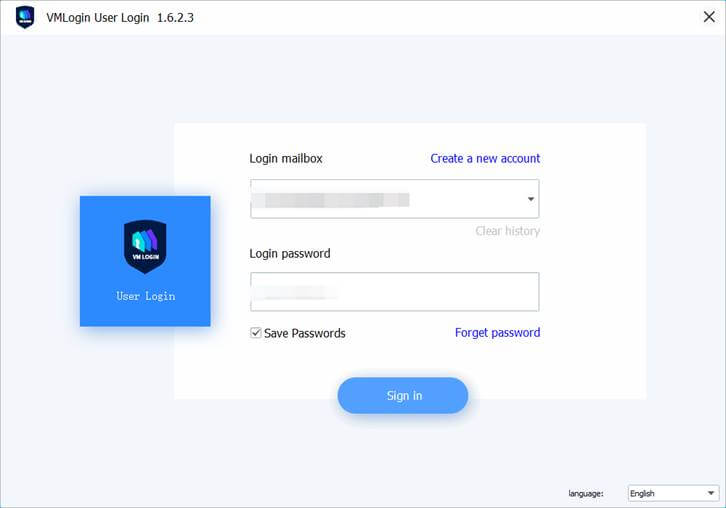
1. Click "New Browser Profile" to create a new browser profile.
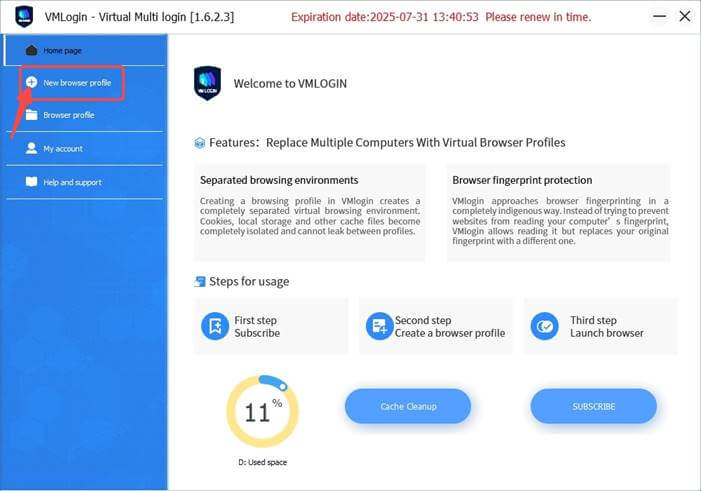
2. Fill in the basic setting information.
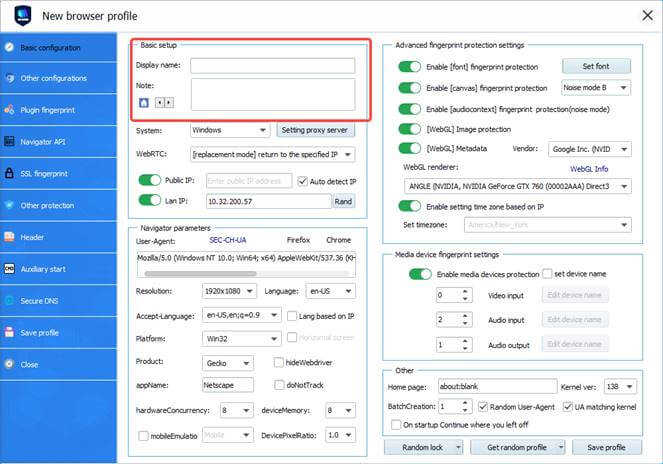
3. Click "Seting proxy server”.
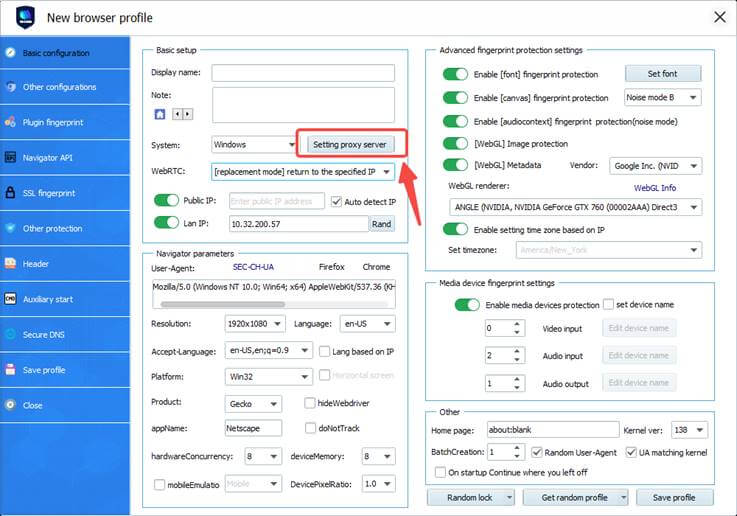
4. Check the "Enable Proxy Service" box above, select "HTTP Proxy" for the Proxy Type, and paste the copied IP address and port in the "IP Address" box.
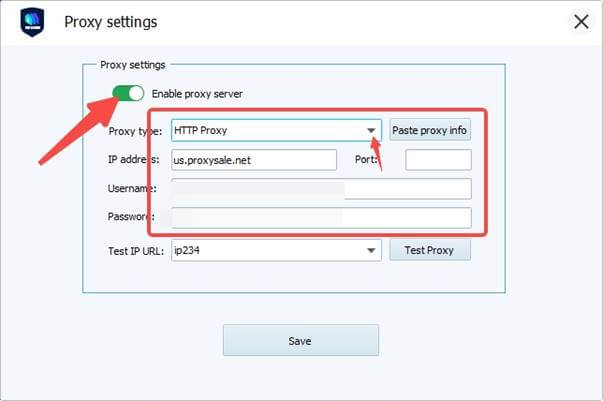
5. After the paste is completed, select "ip-ipa" in the test URL, and then click "Test Proxies". Confirm that the test result is the IP address of the proxy service and click Save.
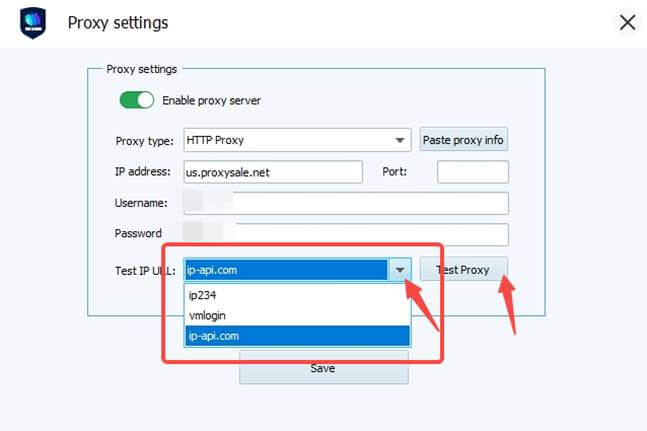
6. Click "Save profile" in the lower right corner.
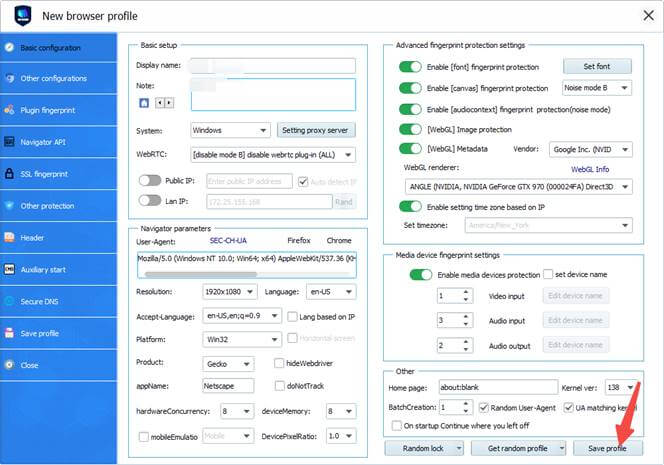
7. Launch the pre-configured browser and verify that the displayed IP address has been successfully changed to the proxy service's IP. Then conduct web testing by accessing other websites to ensure stable and error-free connectivity.
Note: VMLogin browser software itself has no proxy IP service, users need to purchase proxy IP from a third party. Proxy-related tutorials are provided by third-party platforms and unrelated to the VMLogin. Users are strictly prohibited from using VMLogin to engage in any illegal and criminal activities, and users are responsible for the relevant responsibilities caused by using VMLogin.