Create Your Proxy Subscription:
1. Open the website tradeproxy.net to register a new account or log in to your existing account.
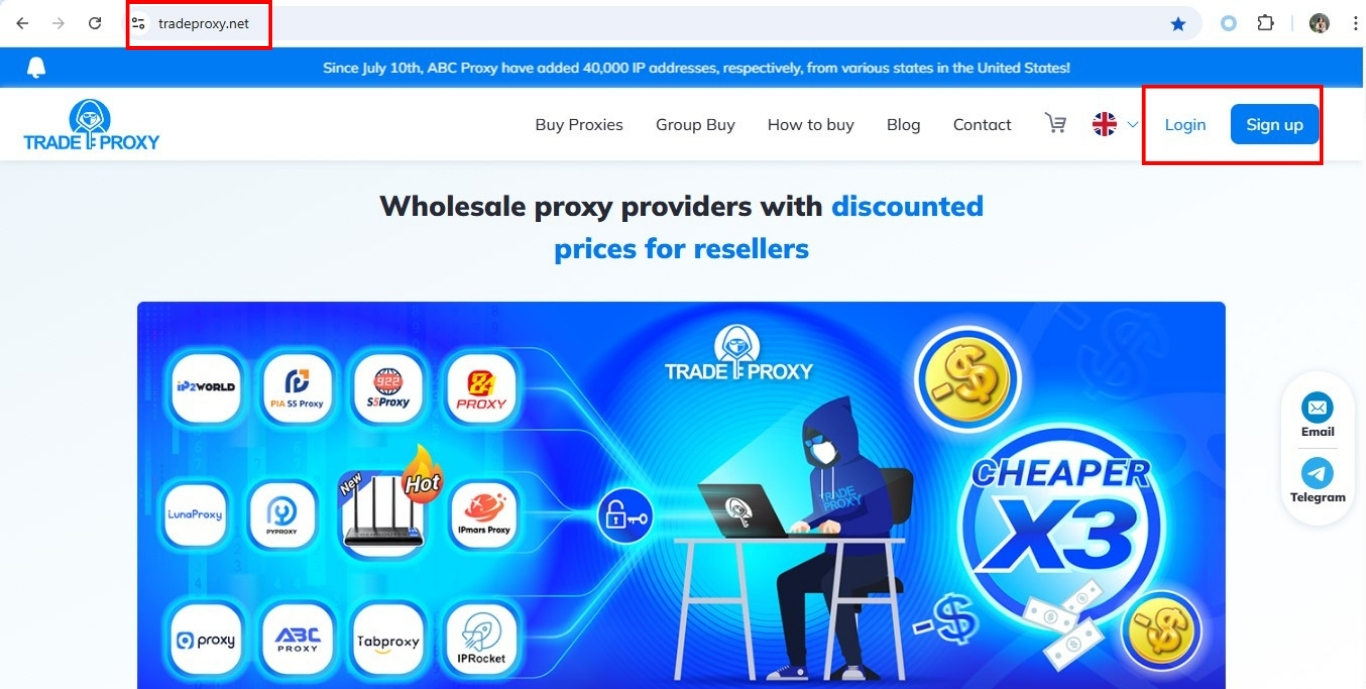
2. Now, click on the "Buy Proxy" button and select any type of proxy you need. Customers can also customize the country, package, and other options in this step.
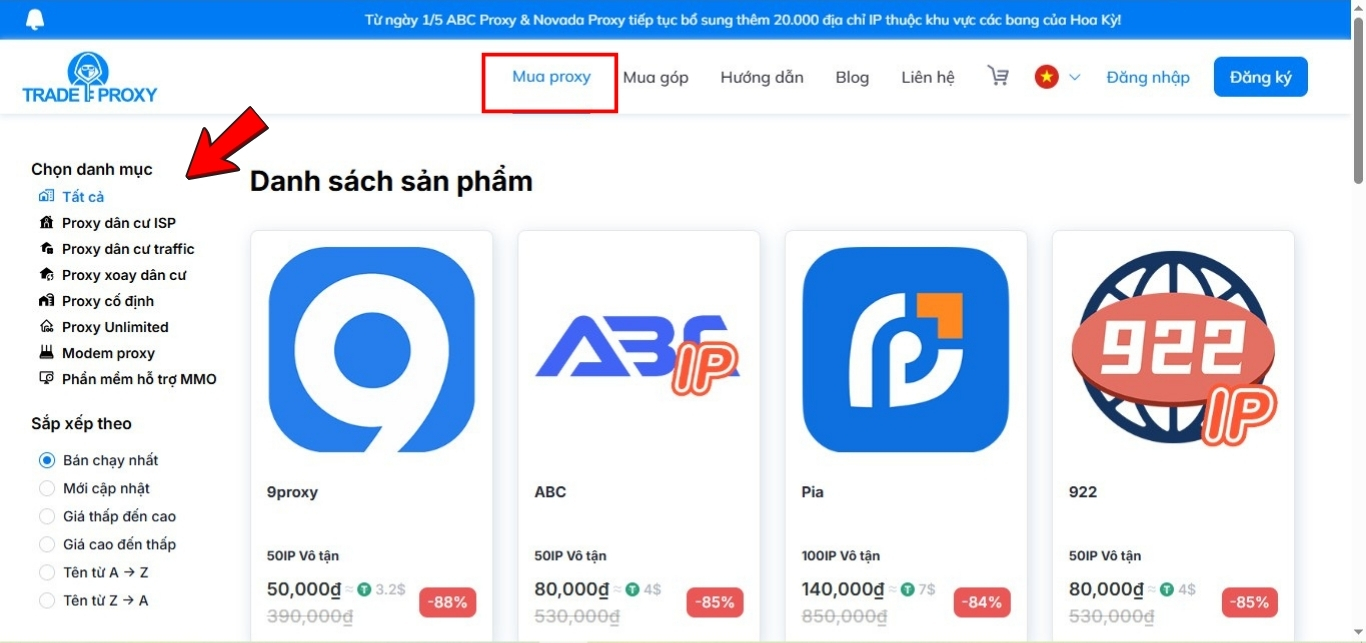
3. If purchasing 9Proxy at Trade Proxy, simply select the desired package and click the “Buy Now” button.
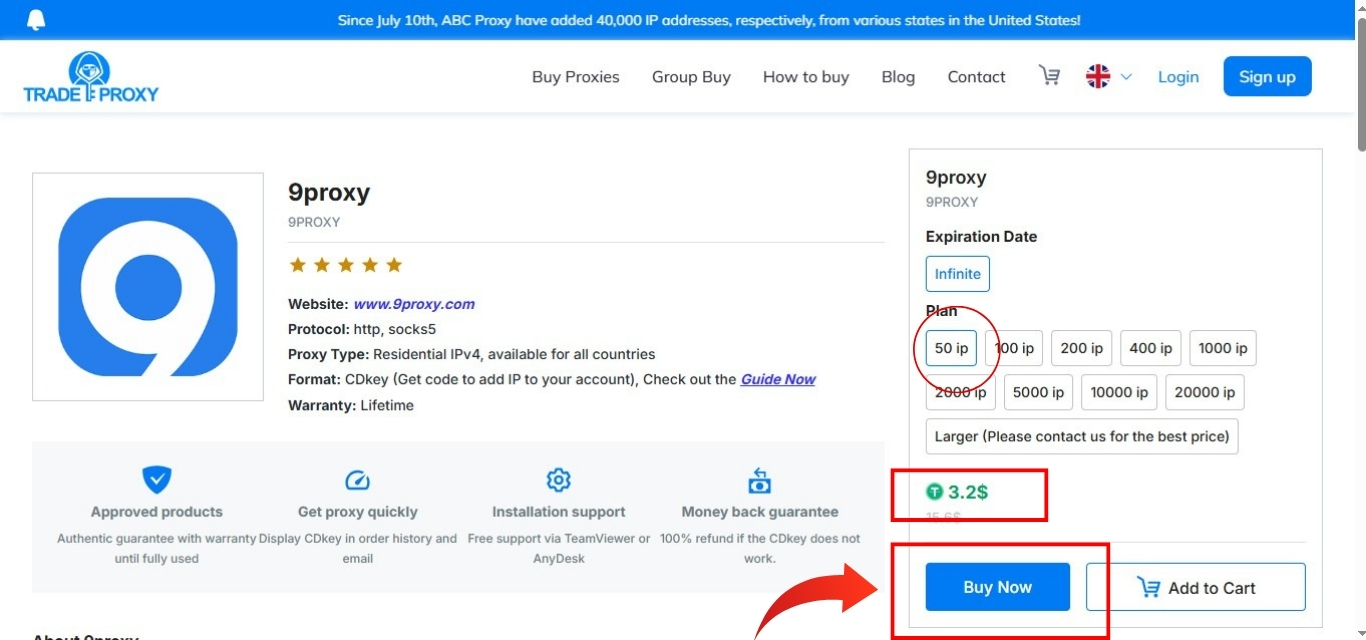
4. After clicking the buy button, customers will see the shopping cart, enter a discount code if available, and click “Pay” button.
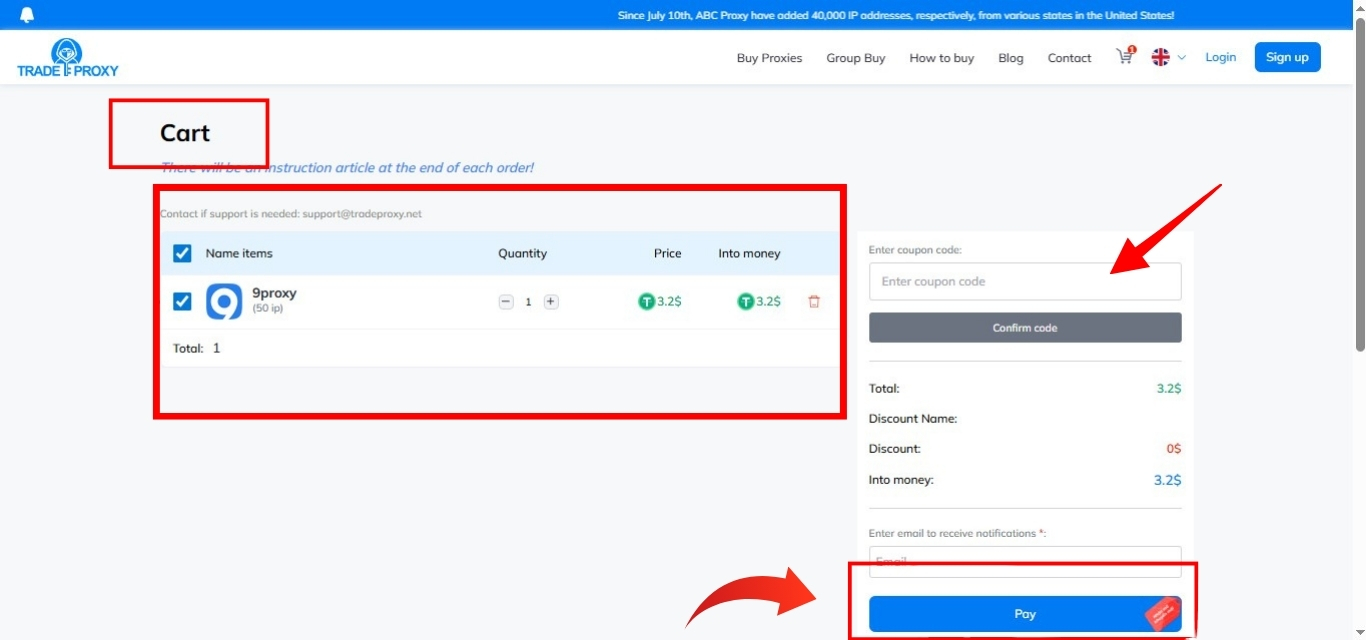
5. In the payment method section, there is only one available method: Crypto(USDT, BTC, LTC, TRX, BCH, …). Simply select the method and click Next to complete the order.
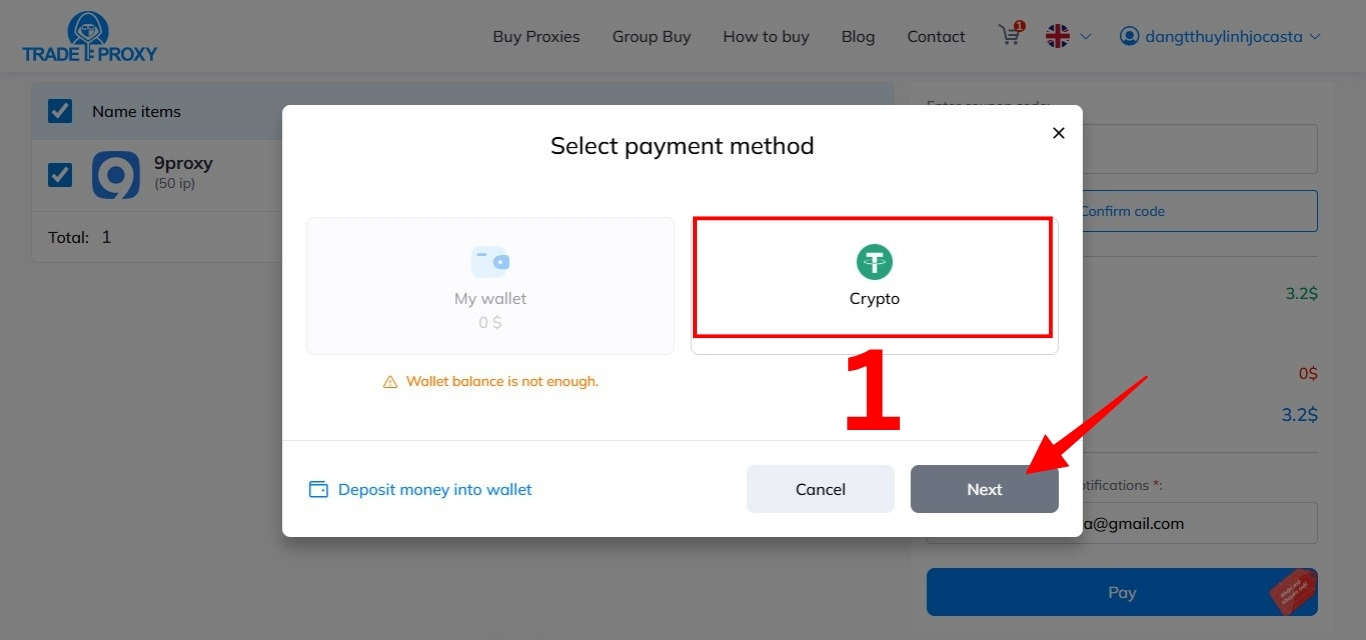
6. After completing the payment, customers will receive a CDKey (Top-up Code) in the Order History section on the Trade Proxy website or via the email used to register the account.
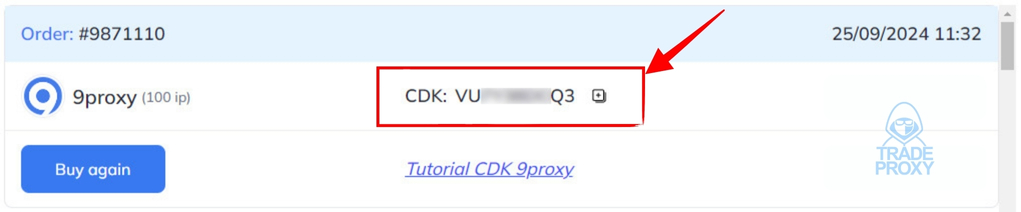
7. After receiving the CDKey, go to the official platform of the proxy brand you purchased and use the Top-up function to enter the CDKey.
If you purchase 9Proxy at Trade Proxy: Simply click on the link “How to Top-Up 9Proxy When Purchasing at TRADE PROXY” for detailed, step-by-step instructions.
● Recharging 9proxy via the Software
If you don’t have an account yet, visit here to create and download your own 9proxy account!
Step 1: Open the 9proxy software and log in to your account
Step 2: After logging in, select Use Share Code
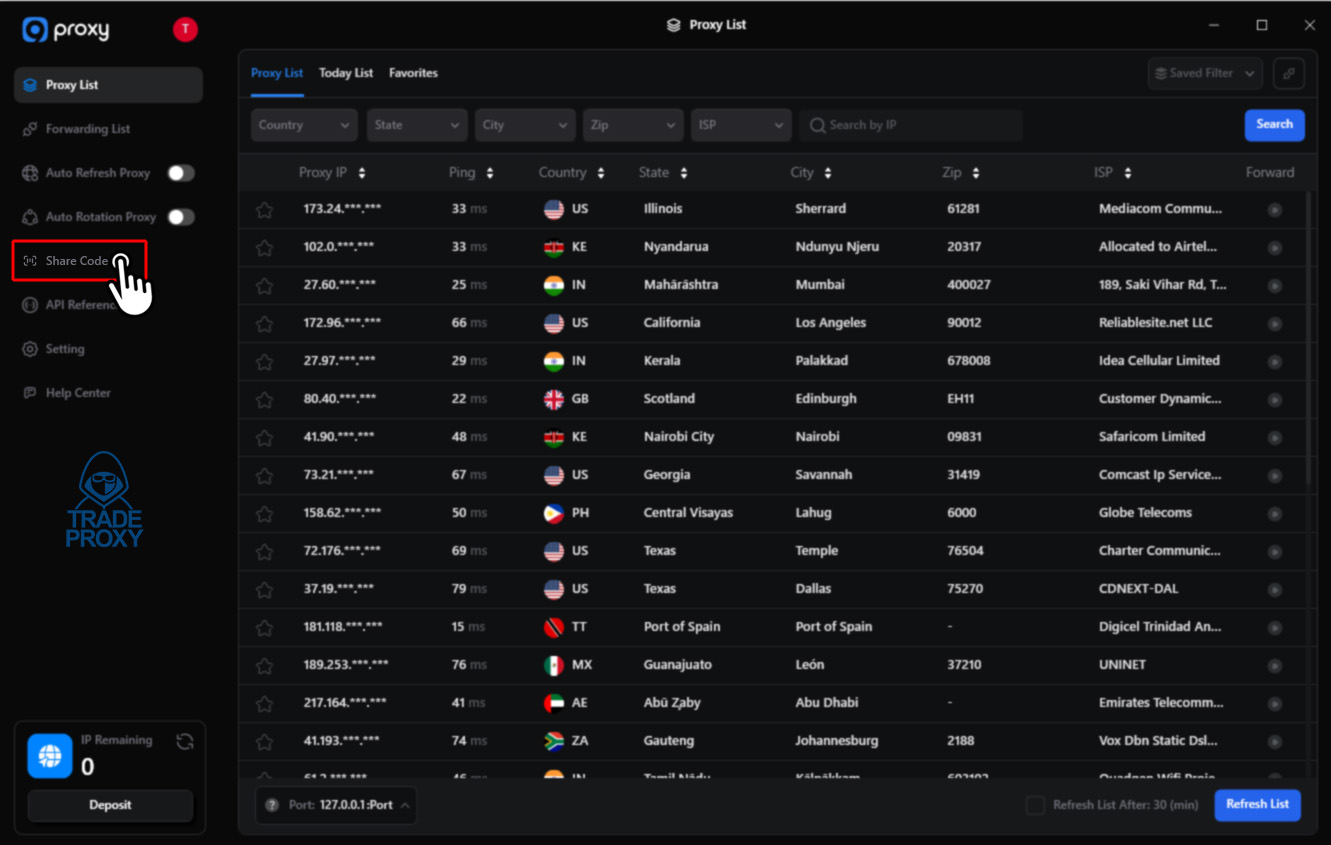
Step 3: Switch to the Use Code tab and enter the CD key as shown in the image
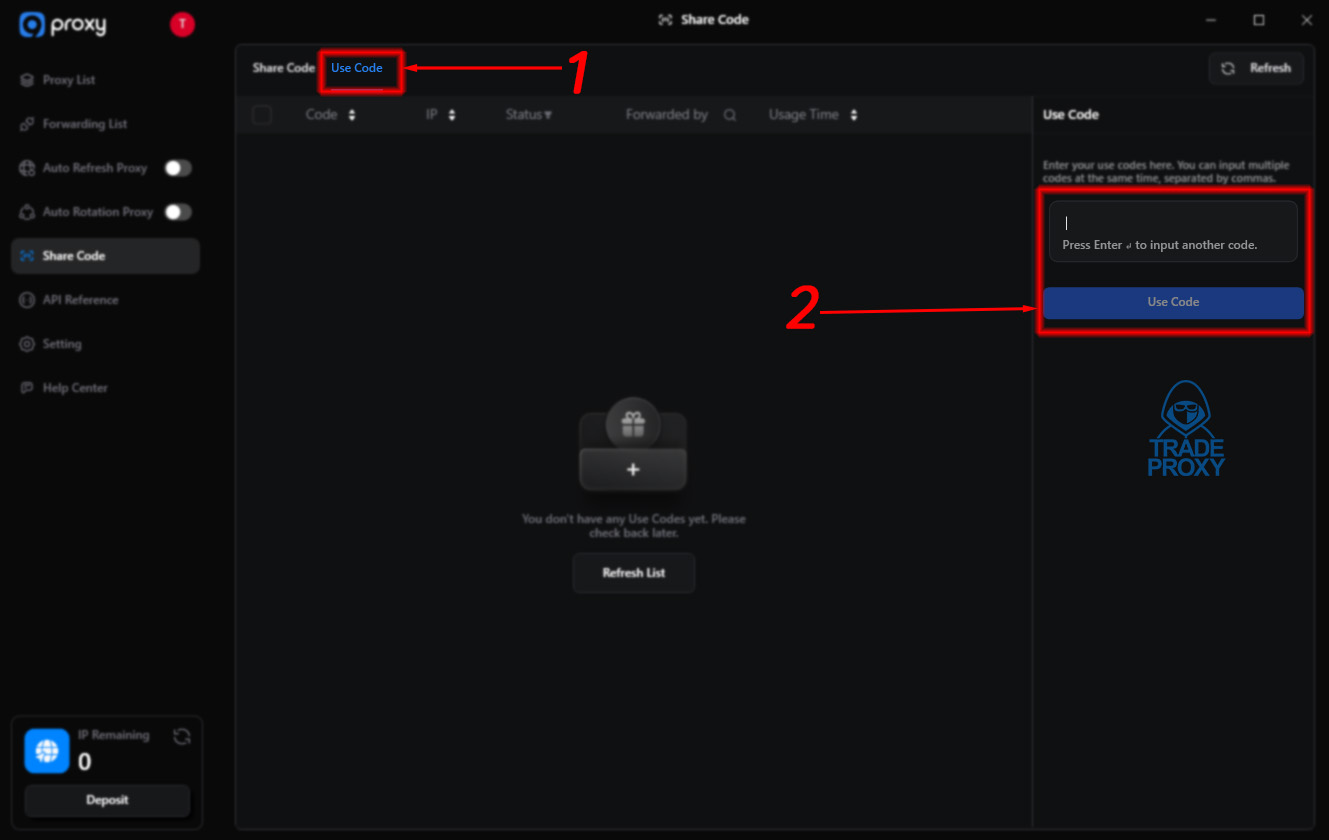
Setting Up Proxy in the VMLogin:
Now that we have all the necessary information, we can start using the proxy in the VMLogin browser.
- Launch the VMLogin and log in to your account (Support 3-day Free Trial).
- At the main interface of the application, select "New browser profile", then enter a name and select "Setting proxy server".
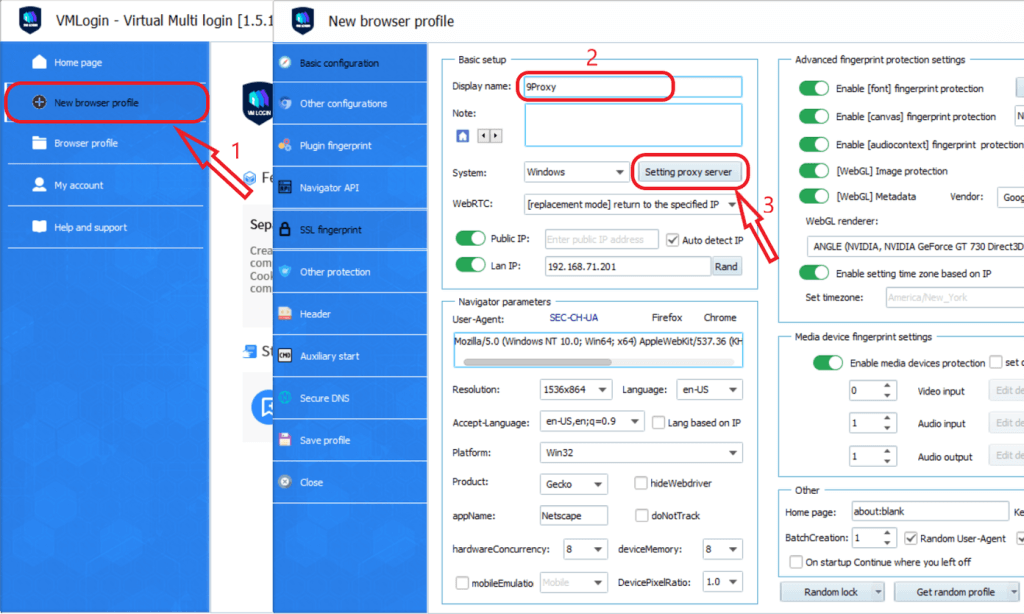
- Open "Enable proxy server", select the proxy type as "Socks 5 Proxy", paste the proxy you copied earlier, and click Save.
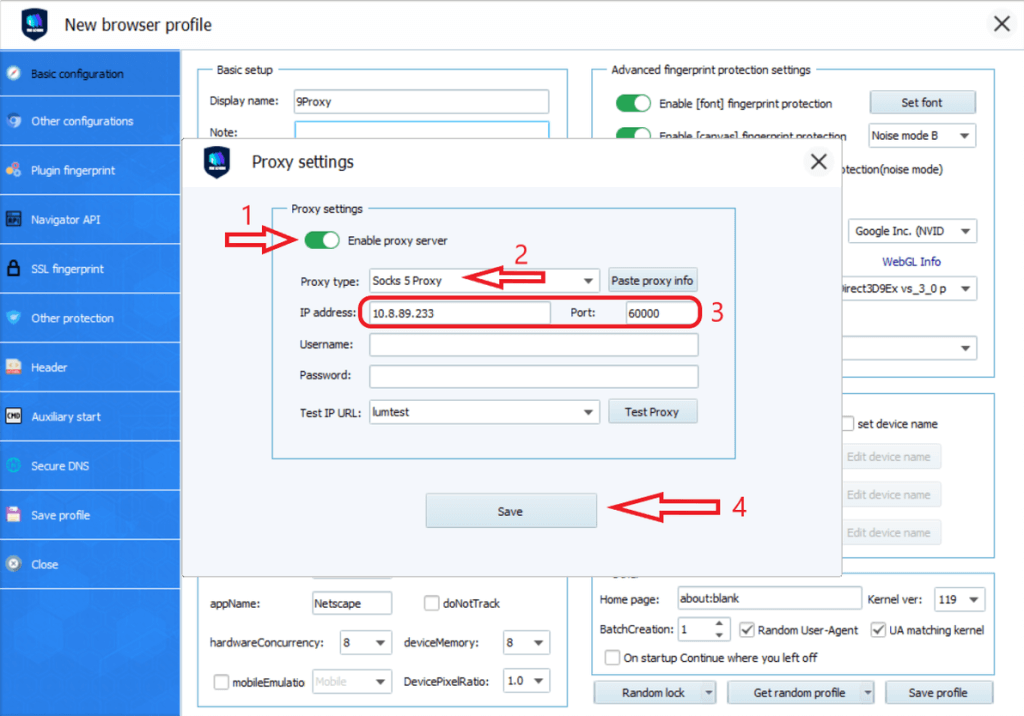
- Click "Save profile" to complete the installation and can start running.
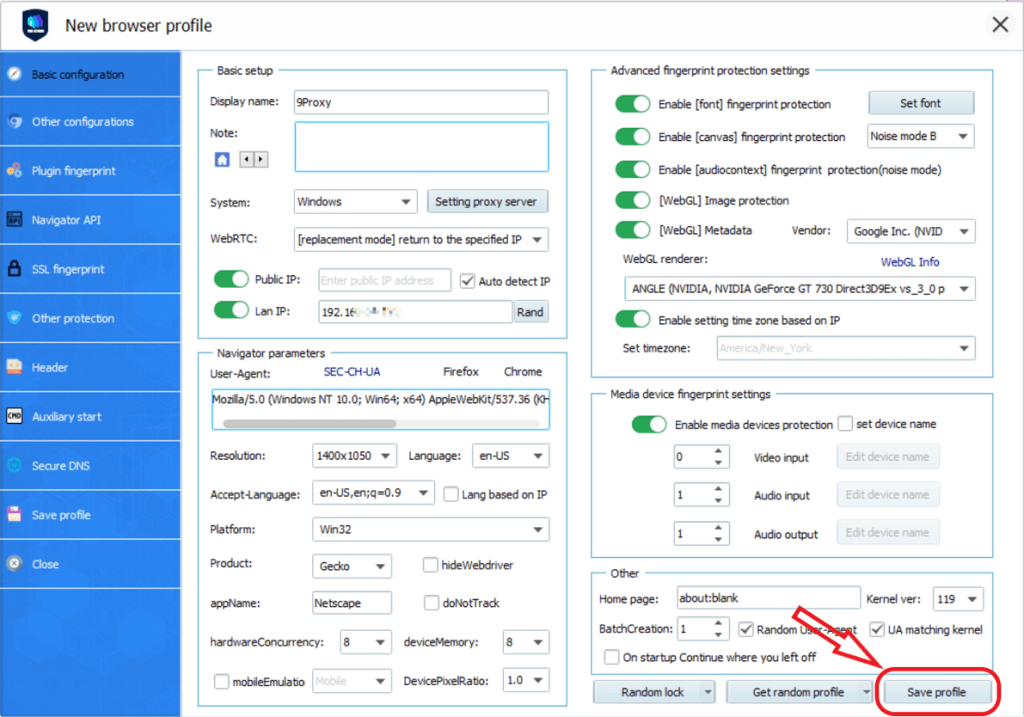
- To run, right-click on the newly created browser and select "Launch browser".
Note: VMLogin browser software itself has no proxy IP service, users need to purchase proxy IP from a third party. Proxy-related tutorials are provided by third-party platforms and unrelated to the VMLogin. Users are strictly prohibited from using VMLogin to engage in any illegal and criminal activities, and users are responsible for the relevant responsibilities caused by using VMLogin.