Obtain proxy credentials
Step 1: Log in to the Mango Proxy control panel
1. Open the official Mango Proxy website and log in to your account.
In the left navigation bar, locate and click on Residential Proxies as shown in the first screenshot (marked with an orange arrow).
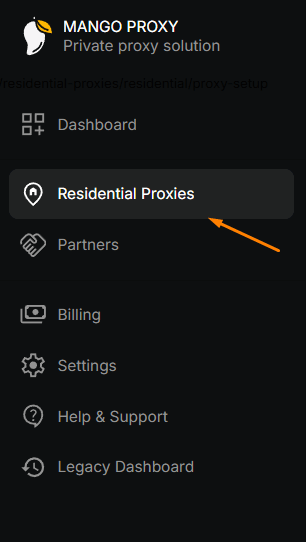
Step 2: Configure your proxy settings
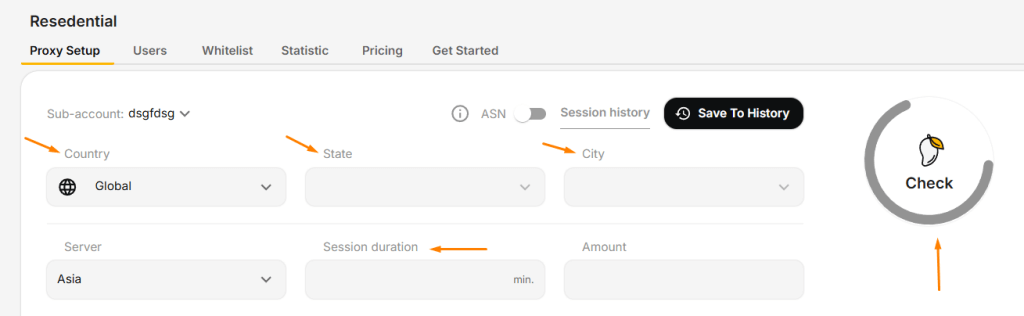
On the "Proxy Setup" page, configure the following settings:
1. Sub-account: Select an existing sub-account or create a new one using the drop-down menu.
2. Geographic settings (marked with orange arrows in the screenshot):
3. Country: Select a specific country or leave "Global" to access all countrie.
4. State: Specify a region/state if necessary.
5. City: Specify a city if necessary.
Tip: To work with social network accounts, it is recommended to select the country corresponding to the region where the account was registered.
6. Server: Select the region of the proxy server (in the example "Asia" is selected).
Tip: For best speed, choose the server that is geographically closest to the target country of the IP address.
7. Session duration: Set the session duration in minutes (marked with an orange arrow).
8. Amount: Set the number of simultaneous connections.
After configuring all settings, click the Check button on the right side of the screen (marked with an orange arrow).
Step 3: Get connection data
After clicking the "Check" button, the system will check the availability of the proxy with the selected parameters and display a window with connection data:
1. Select the tab with the desired connection protocol (as shown in the second screenshot, marked with an orange arrow):
- socks5 (recommended for most tasks)
- https
- http
2. The system will display the connection details you will need to configure GeeLark:
- Protocol: the selected protocol (socks5 in the example)
- Login: username for authorization
- Password: password for authorization
- Host: address of the proxy server (in the example p2.mangoproxy.com)
- Port: port to connect to (in the example 2333).
3. Copy this data or the full URL string by clicking on the copy icon (marked with an orange arrow on the right)

Important tip: Save this configuration for future use by clicking the "Save To History" button at the top of the page. This will allow you to quickly return to your working configuration.
Configuring VMLogin to work with Mango Proxy
Step 1: Launch VMLogin and create a new profile
1. Launch the VMLogin application on your computer. (New users enjoy a 3-day free trial)
2. In the main interface, click on the "Create a new profile" or "New browser profile" button.

Step 2: Go to the proxy settings
In the profile creation window, locate and open the "Setting proxy server" section.
In the "Proxy Settings" menu, enable the proxy - "Enable proxy server"
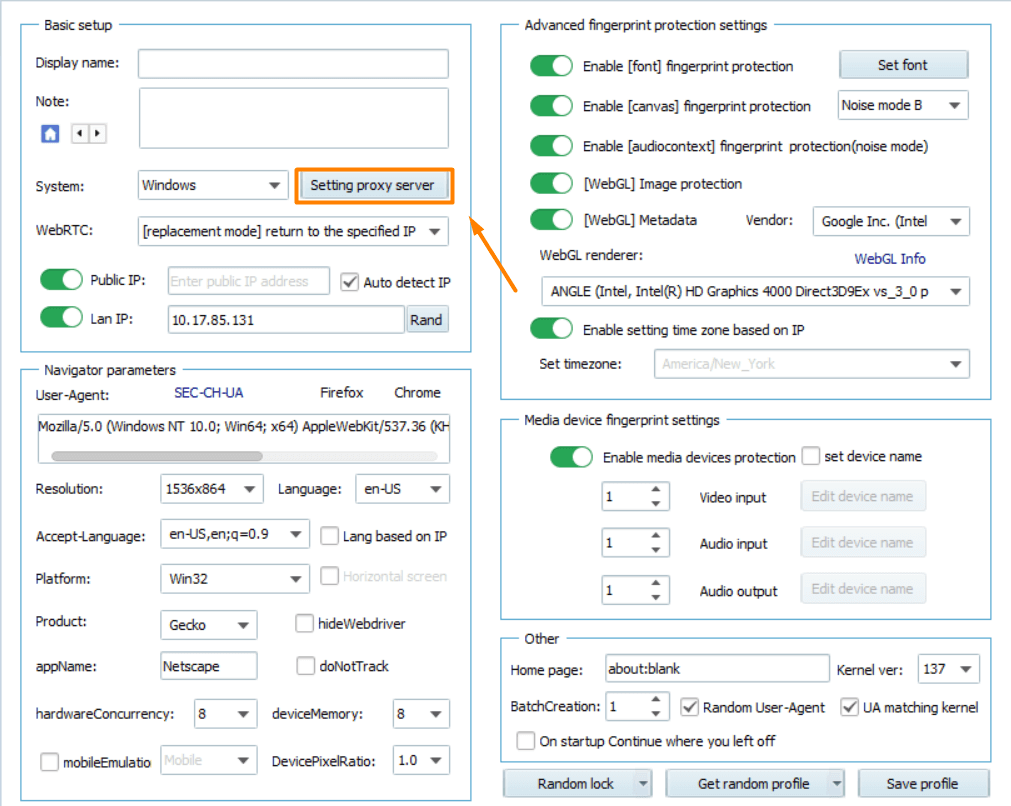
Step 3: Enter proxy data from Mango Proxy
(1) In the "Proxy Type" field, select the protocol you selected in Mango Proxy (SOCKS5, HTTP or HTTPS).
(2) In the "Host" field, enter the address of the proxy server (e.g., p2.mangoproxy.com).
(3) In the "Port" field, enter the port (for example, 2333).
(4) In the "Username" field, enter the login received in Mango Proxy.
(5) In the "Password" field, enter the password obtained from Mango Proxy.
(6) Click "Test Proxy" button to test the connection. After a successful test, click "Save" to save your proxy settings. Finally, save the profile.
(7) Your new profile will appear in the main VMLogin interface.
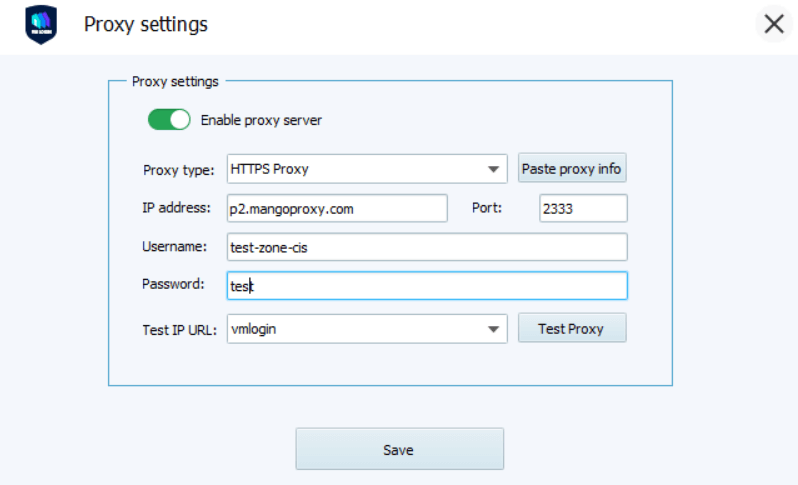
Note:
VMLogin browser software itself has no proxy IP service, users need to purchase proxy IP from a third party. Users are strictly prohibited from using VMLogin to engage in any illegal and criminal activities, and users are responsible for the relevant responsibilities caused by using VMLogin.